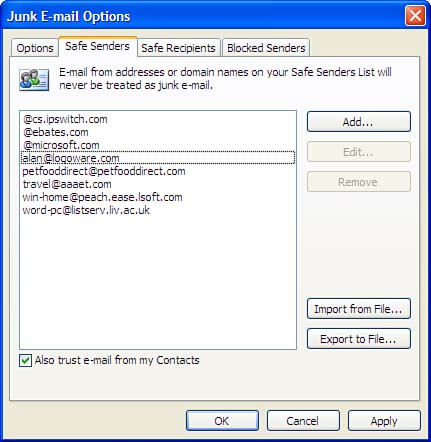Configuring Your Safe Senders List
| The Safe Senders list is part of the Junk E-mail filters. If you choose to allow external content from addresses listed in your Safe Senders list, you need to check the configuration of the list. You can add addresses and domains to the Safe Senders list directly from an email message. Click on the InfoBar or right-click in any image placeholder, and select Add S ender to Safe Senders List or Add the D omain @[ domain- name ] to Safe Senders List. The sender's fully qualified domain name is listed in the menu selection, as shown previously in Figure 8.3. Open your Safe Senders list using T ools, O ptions, Preferences, J u nk E-mail and select the Safe Senders tab (see Figure 8.5). Near the bottom of the dialog is an option to Also Trust E-mail from My C ontacts. You should leave this disabled and add senders from whom you receive messages with blocked content to the Safe Senders List. Figure 8.5. You can allow content in messages from addresses and domains listed in the Safe Senders list to automatically download. Using the right-click menu is the easiest way to add new addresses to the list. However, you'll need to use this dialog to remove or edit addresses from the list. The list doesn't support wildcards, so you can't enter addresses in the format of @*.microsoft.com . You have to enter the entire text following the @ when you add addresses to the list. After you've created a Safe Senders list, you can export it for use on other computers where Outlook 2003 is installed or use it as a backup copy if you need to reinstall Outlook or Windows. |
EAN: 2147483647
Pages: 228
- Chapter II Information Search on the Internet: A Causal Model
- Chapter VII Objective and Perceived Complexity and Their Impacts on Internet Communication
- Chapter XI User Satisfaction with Web Portals: An Empirical Study
- Chapter XIII Shopping Agent Web Sites: A Comparative Shopping Environment
- Chapter XV Customer Trust in Online Commerce