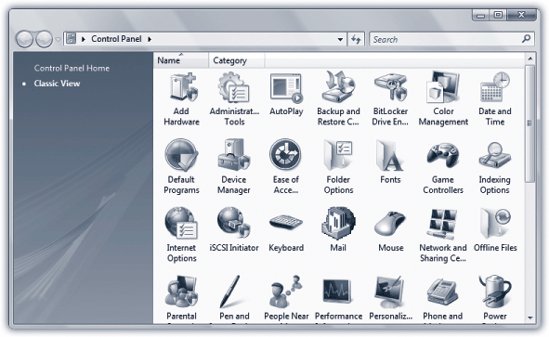Section 8.2. Classic View: All Versions
8.2. Classic View: All VersionsMicrosoft has attempted to make Home view work by putting every setting into every possible category. A lot of redundancy and repetition resultsand you still might not be able to find the setting you're looking for. The category concept sounds OK in principle, but it'll drive veterans nuts. You don't want to guess what category Fax wound up inyou just want to open the old Print and Fax control panel, right now. Fortunately, Classic View is still available. That's where the Control Panel displays all 50 icons in alphabetical order (Figure 8-2). Just double-click the icon of the applet you'd like to use.
Tip: The Icon view, unfortunately , chops off a lot of applets' names . For that reasonand to see more applets in less spaceconsider switching Classic View into Details view or List view. Do that by right-clicking a blank spot of the window; from the shortcut menu, choose View  Details or View Details or View  List.The same shortcut menu lets you group , stack, and sort the icons to your hearts content. List.The same shortcut menu lets you group , stack, and sort the icons to your hearts content. |
EAN: 2147483647
Pages: 284