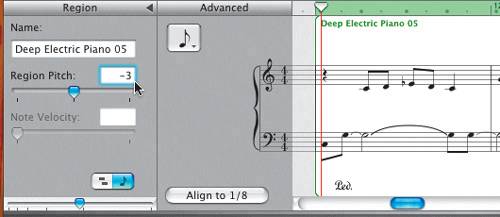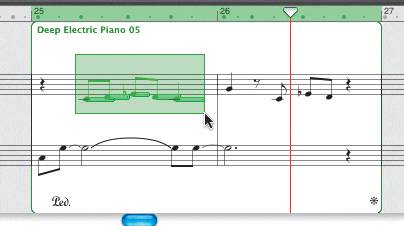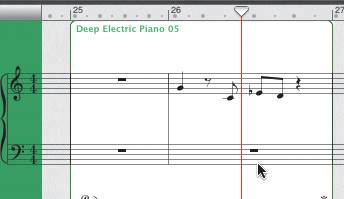Finishing the Song
|
|
| The last step to finishing this song is to add a Software Instrument part from the Loop Browser.
Project TasksThe last step is to add and edit two more Deep Electric Piano 05 regions in the Timeline.
Congratulations! You just created a song from scratch using all Software Instruments in GarageBand. |
|
|
EAN: 2147483647
Pages: 139

 A new track appears with the Deep Electric Piano 05 region starting at the beginning of the 11th measure in the track.
A new track appears with the Deep Electric Piano 05 region starting at the beginning of the 11th measure in the track.
 You can perform many of the same track-editing functionssuch as transposing, copying, and deleting notesin notation view as you did in graphic view.
You can perform many of the same track-editing functionssuch as transposing, copying, and deleting notesin notation view as you did in graphic view.