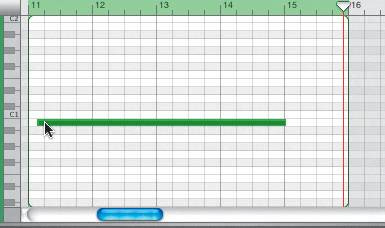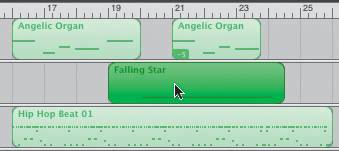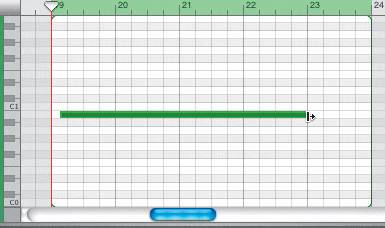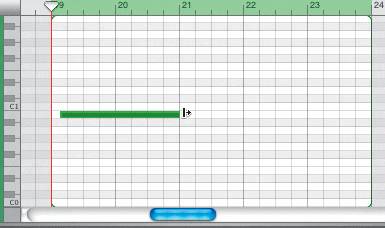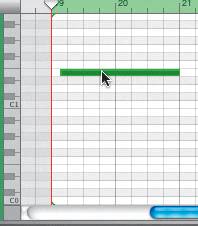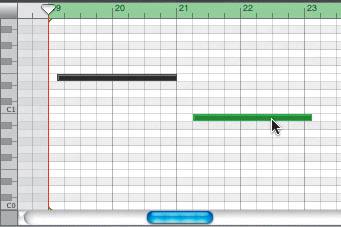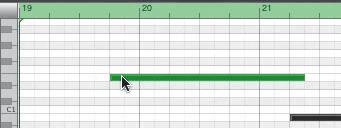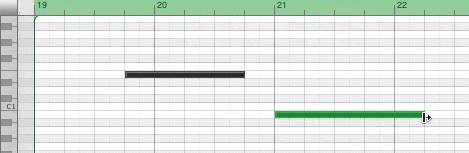| Now it's time to put everything you have learned so far together and record and edit a new region. This region will be very easy because it is only one long note that will last from the beginning of the 10th measure to the end of the 13th measure. To mix things up a bit, let's use the onscreen keyboard for this short recording exercise. 1. | Select the Falling Star track header to select the track.
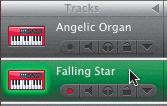 | 2. | Press Cmd-K to open the onscreen keyboard.
| 3. | Move the playhead to the beginning of the 9th measure in the Timeline.
| 4. | Click the Lower Octave arrow located at the left edge of the onscreen keyboard to lower it an octave.
 C1 should now be the first key on your keyboard.
| 5. | Click-hold C1 to hear how it sounds. Release the mouse to release the note.
You will be holding this note during the recording for a total of four measures.
| 6. | Click the Record button and wait for the playhead to reach the beginning of the 10th measure. Then press the C1 key.
| 7. | Press the spacebar to stop recording when you reach the beginning of the 15th measure.
Note If your recording is slightly longer or shorter, you can always fix it in the Track Editor. | 8. | Double-click the Falling Star region you just recorded to open it in the Track Editor.
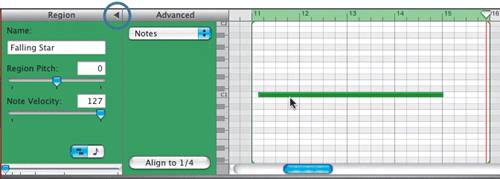 If you don't see the Advanced section of the Track Editor, click the disclosure triangle at the top to reveal the Advanced Track Editor controls. If you don't see the Advanced section of the Track Editor, click the disclosure triangle at the top to reveal the Advanced Track Editor controls.
| 9. | Click-drag the single note event down one step to change the note to B0.
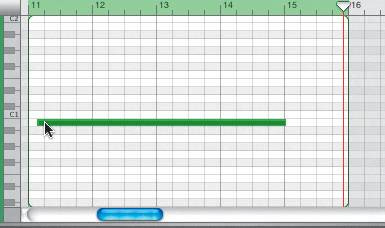 | 10. | Click the Track Editor button to close the Track Editor.
| 11. | Press Cmd-K to close the onscreen keyboard window.
|
Duplicating the Region in the Timeline This is a good opportunity for you to practice some of your new skills by duplicating the region and editing it in the Track Editor. 1. | Option-drag the Falling Star region to create a duplicate, then drag the duplicate so that it starts at the beginning of the 19th measure.
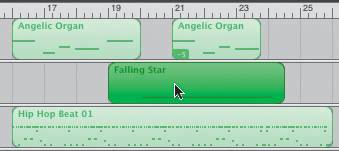 | 2. | Double-click the copied region to open it in the Track Editor.
|
Duplicating and Editing Notes in the Track Editor The region you just opened in the Track Editor consists of one long note. In this exercise, you will change the length of the note, duplicate it, and then change both notes to a different key. You can click-drag the edge of a note in the Track Editor to resize a note the same way you resize a region in the Timeline. Note If the note starts and ends at the edge of the region, you will need to extend the region in the Timeline so you can grab the edge of the note in the Track Editor.
1. | Click the right edge of the note event and drag it left to shorten the length of the note so that it is about half the length of the original recorded note.
The original note was about four to five measures long, so the new one will be two to two-and-a-half measures long.
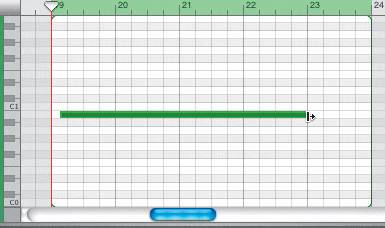 The note will appear shorter in the region.
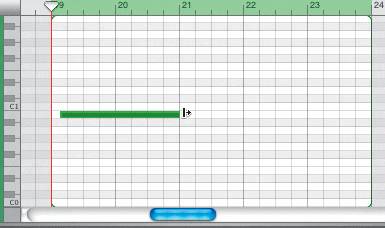 | 2. | Click-drag the note upward in the Track Editor and release it on the E1 line.
E1 is four lines (black and white keys) above C1 on the vertical keyboard.
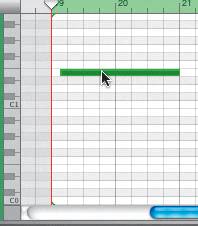 | 3. | Option-drag the note down and to the right to duplicate the note and move the duplicate to B1 (one line below C1), so that it starts right after the end of the first note.
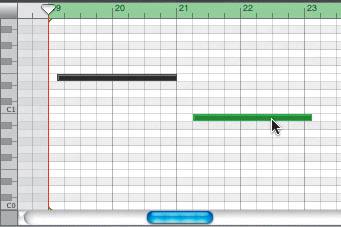 The first note ends part way into the 21st measure, and the second note starts immediately afterward.
|
Finishing the Part Now let's edit these two notes to get them just the right length for the part. For this exercise, you'll use the Beat Ruler in the Track Editor and the screen shot as a guide to move and resize the notes. When you finish, save your work and close the Track Editor. 1. | Use the Track Editor Zoom slider to zoom in for a clear view of the two notes in the Track Editor.
| 2. | Click-drag the first note to move it to the 4th beat of the 19th measure.
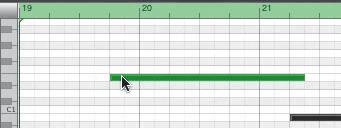 | 3. | Click-drag the right edge of the first note and resize it to the 4th beat of the 20th measure.
 The first note should start on the 4th beat of the 19th measure and end on the 4th beat of the 20th measure.
| 4. | Edit the second note so that it starts at the beginning of the 21st measure and ends on the 2nd beat of the 22nd measure.
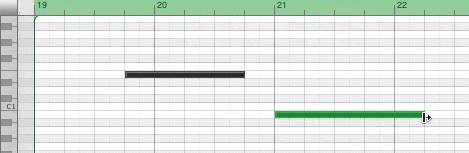 |
| 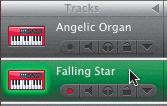

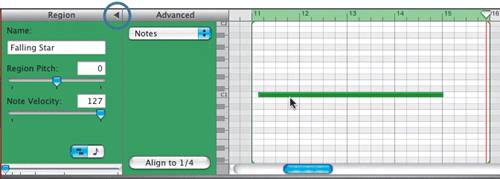 If you don't see the Advanced section of the Track Editor, click the disclosure triangle at the top to reveal the Advanced Track Editor controls.
If you don't see the Advanced section of the Track Editor, click the disclosure triangle at the top to reveal the Advanced Track Editor controls.