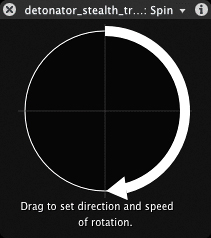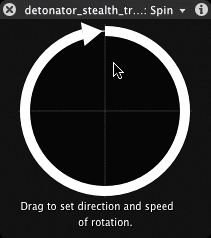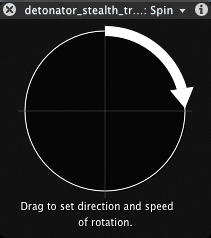Adding Spin and Fade Behaviors
|
| The first watch is almost complete. All it needs is a nice spin and a fade in and out. Why a spin? One of the oldest tricks in filming product shots is to slowly spin or rotate the object as the camera creeps in (slowly zooms closer). Spin doesn't mean spin around like a top. What you're trying to achieve is more like a bride showing off her gown with a slow quarter turn to the right or a new car on a turntable in the showroom. The Spin behavior in the Dashboard consists of a circle divided into quarters; it works somewhat like the circle for the Throw behavior. The object always starts at the top center of the circle; then you drag an arrow from the starting point to any other point on the circle to create the spin. If the arrow moves clockwise, the object spins clockwise the same distance as the arrow. If the arrow moves counterclockwise, the object spins counterclockwise the same distance as the arrow. Half spin clockwise (180°)
Full spin clockwise (360°)
Let's use the Spin behavior to add a quarter spin clockwise (90 degrees) to the watch.
|
|
EAN: 2147483647
Pages: 283