Chapter 20: Reporting from Proprietary Data Types
Overview
Crystal Reports is best known as the reporting tool of choice for use with any standard corporate database. Standard databases might generally be thought to include Microsoft Access or SQL Server, Sybase, Oracle, Informix, IBM DB2, and others that are well known in the mainstream of corporate database technology.
But, what do you do if your data is contained in some other form of database or data file? Well, if the database or data file system is very proprietary and out of the mainstream, and the vendor doesn t provide an ODBC ( open database connectivity) or OLE DB driver for the database, then you may be, quite simply, out of luck. However, many proprietary databases can be accessed via ODBC or OLE DB, which Crystal Reports will work with. You can also create reports against regular ASCII-delimited text files and against XML files that conform to certain standards, but you ll need to use a supplied ODBC driver to accomplish this. And, Crystal Reports supports other data types directly, without even requiring an ODBC driver. You can create reports based on Microsoft Exchange Server and Systems Management Server databases, Symantec s ACT! contact manager, Microsoft Outlook, Windows NT/2000/XP event logs, Microsoft Customer Relationship Management data, and web server activity logs.
The general approach for creating reports against these proprietary types of data sources is similar, regardless of the data source:
-
Ensure that the Crystal Reports Data Access driver you wish to report from is installed. If you re unsure, re-run Crystal Reports setup and expand the Data Access area to ensure that proper drivers have been installed. If you haven t done this in advance, you may be prompted to insert the Crystal Reports 10 CD when you initially try to create a report based on a certain type of data.
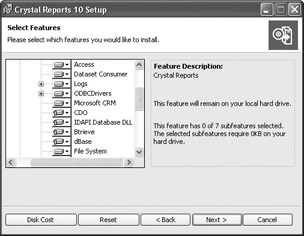
-
Ensure that the software you want to report from (such as Microsoft Outlook), or the vendor s client application to access data (such as Oracle SQL Plus), is installed on the same PC as Crystal Reports. Crystal Reports automatically detects these software packages and will list them when you choose a data source.
-
Create a new report using either the report wizards or the Blank Report option. Using either a wizard or the Blank Report option, expand the Create New Connection category of the Database Expert. Then, look for the type of data you want to report against. So, if you want to write reports against a Microsoft Exchange server, choose one of the Exchange data types in from the More Data Sources category of the Create New Connection category, such as Exchange Folders/Address Book, Message Tracking Log, or Public Folder Admin.
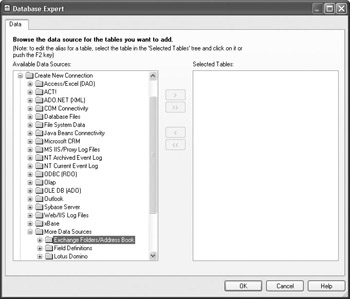
-
Follow any prompts specific to the data source, such as choosing an Exchange server and profile. You ll then see a list of tables and/or fields that are specific to that data type. Use them in your report just as you would use other database tables and fields.
Although Crystal Reports supports many popular data types, most of this chapter will focus on four of the most often used: Microsoft Outlook, the file system data (basically, the disk directory on a PC or network disk drive), the Windows NT/2000/XP event log, and standard web server activity logs.
In addition, the chapter also focuses on reporting from an XML data source, which is handled through an ODBC driver provided with Crystal Reports. And, you ll also find an example of connecting to Active Data Sources, such as COM (Component Object Model) data provided by custom-written applications.
EAN: N/A
Pages: 223
- Chapter VIII Personalization Systems and Their Deployment as Web Site Interface Design Decisions
- Chapter IX Extrinsic Plus Intrinsic Human Factors Influencing the Web Usage
- Chapter XIII Shopping Agent Web Sites: A Comparative Shopping Environment
- Chapter XIV Product Catalog and Shopping Cart Effective Design
- Chapter XV Customer Trust in Online Commerce