Reporting from Microsoft Outlook
Microsoft Outlook has become a popular standard on office desktops, because it smoothly integrates e-mail, contact management, and calendar maintenance in one package. Outlook s folder metaphor is handy for organizing your office affairs, and it s also handy for reporting.
The first requirement for creating a Crystal Report based on your Outlook folders is rather obvious ”you must have Outlook installed on your PC. More specifically , you must have Outlook installed on the same computer on which you will be running Crystal Reports. Crystal Reports won t report on any other Outlook systems on the network ”just your own.
To report on your Outlook data, start a new report just as you would for a standard database. You can use the report wizards or the Blank Report option. In either case, expand the Create New Connection category and then expand the Outlook folder. If you have not reported from Outlook before, or there is more than one Outlook Profile on your system, you ll be presented with the Choose Profile dialog box, and will need to select your profile (or the default Microsoft Outlook profile) from the drop-down list and click OK. Then you ll be presented with the Choose Folder dialog box, showing the folder hierarchy of your Outlook data. Choose the folder that you want to report on and click OK.
| Note | In order to use Outlook as a data source with Crystal Reports, you need to use the full version of Microsoft Outlook. Outlook Express is not available for use in Crystal Reports. 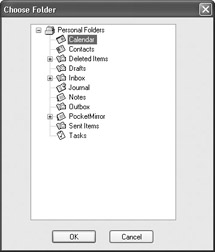 |
| Caution | You cannot report on the Notes folder. You ll receive an error message if you try to select it. |
After you choose the folder and click OK, a table will appear in the Available Data Sources list. Select and add the folder just as you would any database table. When you close the Database Expert or advance to the next wizard area, the list of Outlook fields you can report from will appear in the expert or in the Field Explorer.
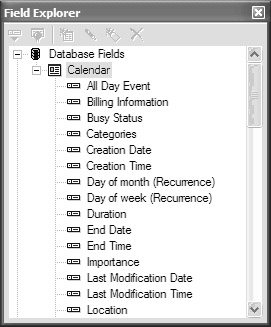
Use the Outlook fields just like other database fields to create your report. You can sort , group , and format the report as you normally would. You can also create formulas, if necessary, to calculate or modify the way Outlook material appears in the report. Figure 20-1 shows a sample report based on the Calendar folder from Outlook.
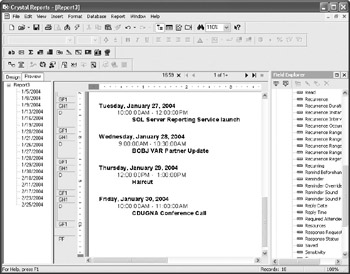
Figure 20-1: Crystal Report based on the Outlook Calendar folder
| Note | The field names you see in the Crystal Reports Field Explorer may not always match the field names you see in Outlook. If you don t see the field you expect, look for a reasonable alternative field name . Also, you may need to add other Outlook folders (such as the Contact folder and the Inbox folder) and link the two together to get all the data you expect. Make sure you link on correct fields ”Auto Linking typically won t pick the correct fields to perform an Outlook link. |
EAN: N/A
Pages: 223