Reporting from the File System Data
You are probably familiar with Explorer, the Windows application that helps you view the hierarchy and layout of your local and network drives , as well as locate one or more particular files you may be looking for. However, if you want a more powerful reporting-type tool to search or report on drive contents, you need another software solution.
Crystal Reports provides the file system data option, allowing you to write powerful reports against any local or network drive on your PC. By choosing a drive and folder or directory, as well as specifying some detailed criteria (if you choose), you can create reports that select and sort files and folders with the complete power and flexibility of Crystal Reports.
To report on your file system data, start a new report just as you would for a standard database. You can use the report wizards or the Blank Report option. When choosing a database, expand the File System Data folder in the Create New Connection category.
You ll be presented with the File System Data dialog box, shown in Figure 20-2. If you simply want to supply a drive or path name , you can either type it or click the ellipses button to navigate to the desired drive and directory. You may also add some additional criteria to narrow down the files and directories you want to see.
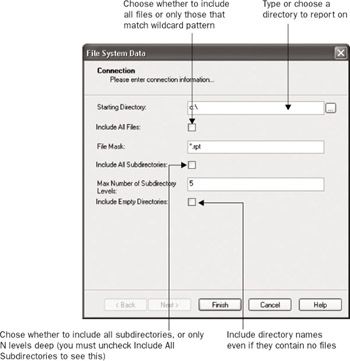
Figure 20-2: The File System Data dialog box
Make your choices and click Finish. A table entry in the Database Expert Available Data Sources list will appear, showing the directory you chose. Add it to the Selected tables list to proceed.
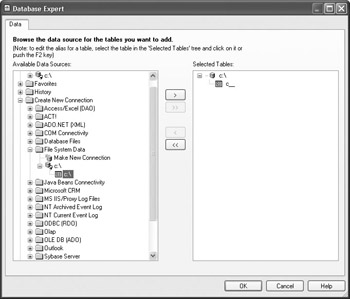
The Field Explorer will expose many different fields containing information you might not have previously been familiar with. Some fields apply only to certain types of files, such as .EXE or .DLL files. Others apply only to files that belong to certain applications (for example, Number of Words generally applies only to Word or other word processing documents). Use these file system fields just like other database fields to create your report. You can sort, group , and format the report as you normally would. You can use the fields to create flexible selection criteria to narrow down your report. You can also create formulas, if necessary, to calculate or modify the way file system material appears in the report. Figure 20-3 shows a sample report based on a local C disk drive.

Figure 20-3: Crystal Report based on file system data
EAN: N/A
Pages: 223