Grouping Form Content
| Before you start to put your form together, you should take the time to develop a thorough outline of the contents. After you have an outline of the information that you will be requesting from visitors, you can divide that information into logical groups based on similarity of content. The form that you are creating in this lesson can be split up into three sections: Contact Information, Experience and Interests, and Send Your Answers. After you determine the sections into which your form will be divided, you are ready to use fieldsets to create those sections within the form itself. Fieldsets are form elements that are used to create individual sections of content within a form. Grouping the contents of your form into smaller, self-contained sections makes it easier for visitors to understand and complete the form. It offers a way for them to immediately grasp the overall structure of the form.
Leave this file open for the next exercise. |
EAN: 2147483647
Pages: 326
 The Fieldset dialog box opens.
The Fieldset dialog box opens.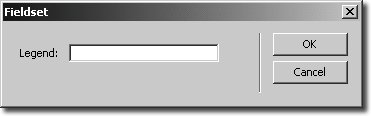
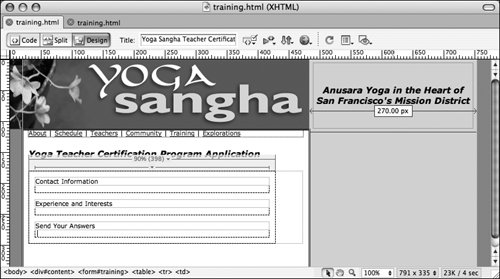 A fieldset surrounds its contents with a pale gray line.
A fieldset surrounds its contents with a pale gray line.