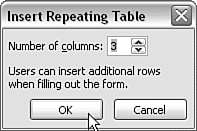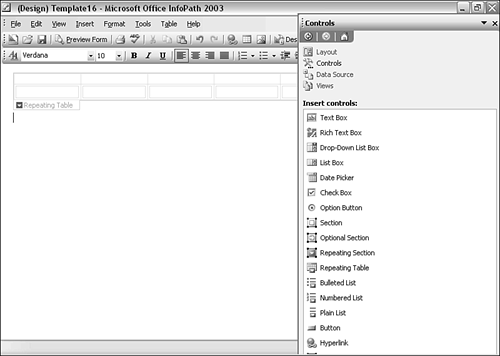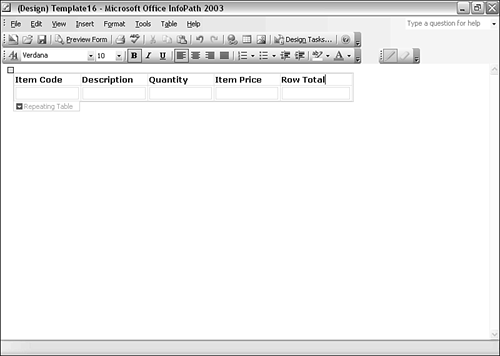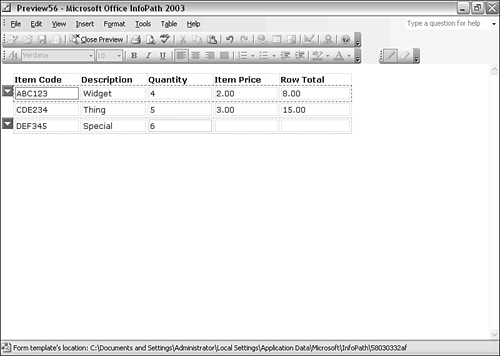The Repeating Table Control
| < Day Day Up > |
| The repeating table control is another of the innovations found in InfoPath forms. It allows repeating data to be collected in a tabular layout. When you drag a repeating table control from the Controls task pane, the Insert Repeating Table window displays (see Figure 4.30), asking the designer to specify the number of columns to be used in the repeating table. Figure 4.30. The Insert Repeating Table window. For example, a simple order form, ignoring tax and discount possibilities, might have columns for Item Code, Description, Quantity, Item Price, and Row Total. When first inserted into the form area, this repeating table control appears as shown in Figure 4.31. Figure 4.31. Initial appearance of a repeating table control. The titles for the columns are added in the top row (see Figure 4.32), which is intended for that purpose, and doesn't repeat when the user chooses to add a repeat to the repeating table control. Figure 4.32. Adding column titles to a repeating table control. A partly filled-in repeating table for such data is shown in preview mode in Figure 4.33. Figure 4.33. A repeating table control. By default, a repeating table control is created with a header and no footer. However, when you right-click in the header row, the Repeating Table Properties window opens. Switch to the Display tab. To add a footer to the repeating table control, check the check box labeled Include Footer. |
| < Day Day Up > |
EAN: 2147483647
Pages: 206