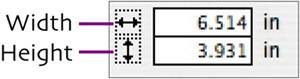add a tab control
| The tab control is a new FileMaker Pro 8 feature. In Investment Minder, rather than creating a separate layout for each of the four investment types we'll be tracking, each type can be placed on a different tab panel in the same layout.
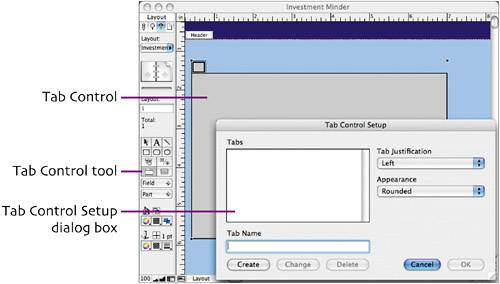
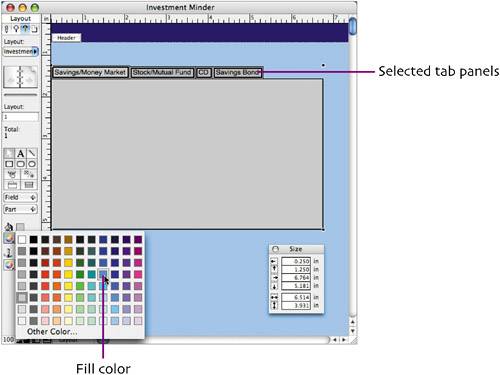 By default, the tab panel labels are plain on a Mac and boldface on a PC. To remove this boldface from a Windows database, select one of the tab panel labels and choose Format > Style > Bold (or Plain Text). |
EAN: 2147483647
Pages: 115
- Chapter II Information Search on the Internet: A Causal Model
- Chapter V Consumer Complaint Behavior in the Online Environment
- Chapter VII Objective and Perceived Complexity and Their Impacts on Internet Communication
- Chapter XV Customer Trust in Online Commerce
- Chapter XVI Turning Web Surfers into Loyal Customers: Cognitive Lock-In Through Interface Design and Web Site Usability