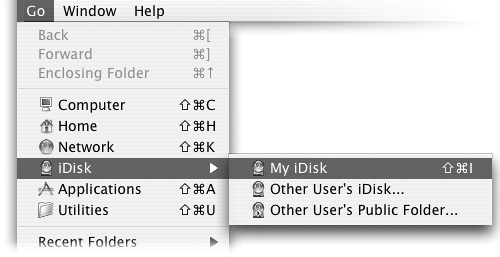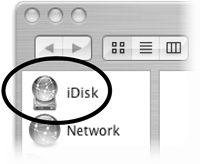Put iDisk on Your Desktop
| When you sign up for a .Mac account, you automatically get 250 megabytes of hard disk space on a computer at Apple. This storage space is called your iDisk. You can "mount" your iDisk so it appears on your Desktop just like any other hard disk, then copy files between your Mac and the iDiskyou are really copying files from your Mac to Apple's computer (or vice versa). Once files are on your iDisk (on the Apple computer), you can access them from anywhere in the world. To open your iDisk
When this icon appears on your Desktop (named with your .Mac membership name), double-click it to open a window showing the folders stored there. See page 260. 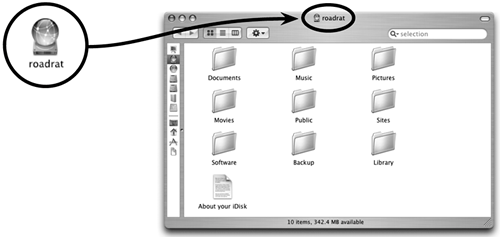 How does your Mac know which iDisk to open?How does your Mac know which iDisk is yours? After you set up an account, your member name and password appear in the .Mac System Preferences. Click the "System Preferences" icon in your Dock, then click the ".Mac" icon. You can see below the .Mac member name and password. The System Preferences icon in the Dock.
The .Mac icon in System Preferences.
If you have more than one .Mac account, you can go to a different account: Change the member name and password in this .Mac preference pane. In the Finder, when you choose "My iDisk" in the Go menu, it opens the --account that is entered here. Here's an even quicker way to access a different iDisk without changing your .Mac preferences: At the Finder, choose "iDisk" from the Go menu; then choose "Other User's iDisk..." in the submenu (see previous page). You can set or change your .Mac account information. 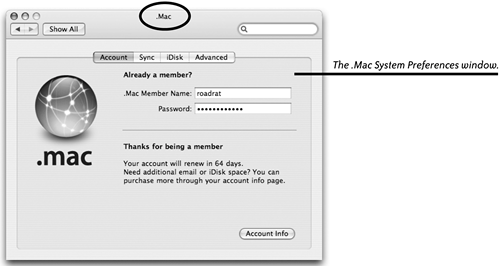 Other ways to open your iDisk
|
EAN: N/A
Pages: 277