iDisk Contents
| When you double-click the iDisk icon on your Desktop to open its window, you're actually looking at files and folders that are on Apple's server. This explains why the window is sometimes slow to open (especially if you're using a telephone modem to connect instead of broadband). An iDisk window is shown below. The folders you see are actually on one of Apple's computers. The icon in the title bar is one visual clue that you're not looking at folders in your own Home folder on a local computer. Another clue is the highlighted iDisk icon in the Sidebar, indicating the location of the files and folders in the main window. All of your iDisk folders are private and accessible only to you (or someone who knows your password), except the folder called "Public." 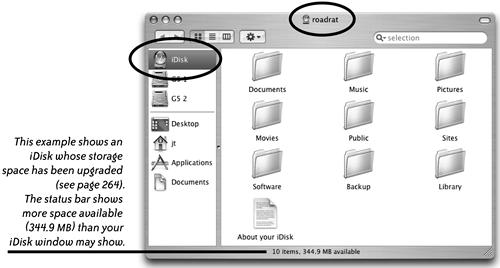 Documents folder: Drag into this folder any kind of document that you want to store and make available to yourself over the Internet. This folder is private and only you have access to it. Music folder: Drag music files and playlists to this private iDisk folder so you can have access to them from anywhere in the world. Pictures folder: Drag individual photos or a folder of photos that you plan to use in a HomePage web site into this iDisk Pictures folder so you'll have access to them when you're building the web page. Movies folder: Drag movies that you might use in a HomePage web site into this iDisk Movies folder so you'll have access to them when you're building the web page. Public folder: Put files and folders here that you want to make accessible for other people. Unless you set up password protection (see page 264), other people who have your .Mac member name can access files that you drag to your iDisk Public folder. You can open any one else's Public folder that doesn't use password protection if you have that person's .Mac member name. Sites folder: The Sites folder stores any web pages that you've created using HomePage. You can also store sites that were created with any other web authoring software. Software folder: The Software folder contains free software provided to you by Apple. If you see anything you want in these folders, drag it to your Desktop. The content of this folder does not count against your iDisk storage space allotment. Backup folder: When you use Backup, Apple's software for .Mac members, this is where the archived files are put. See Chapter 10 to learn about Backup. Library folder: The Library folder contains application support files. Anything that needs to be in this folder will automatically be placed there. Don't drag files into or out of this folder. A Finder window on your local Desktop. To copy files TO your iDisk, drag files or folders from your computer to the appropriate folder in the iDisk window. In this example, I dragged a movie file to the Movies folder on my iDisk. To copy a file FROM your iDisk, drag it from the iDisk window to your Desktop or to any folder on your computer. 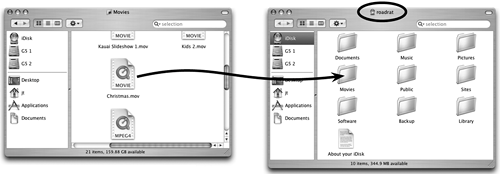 |
EAN: N/A
Pages: 277