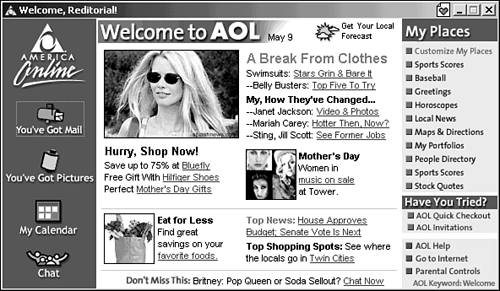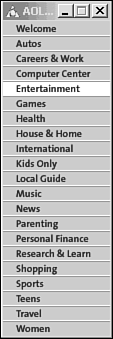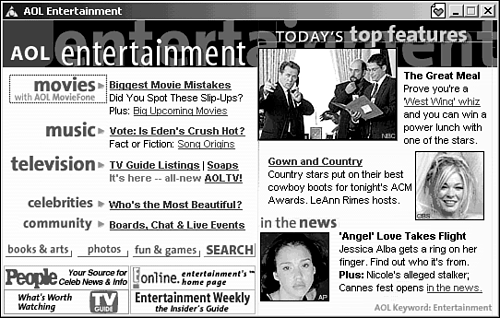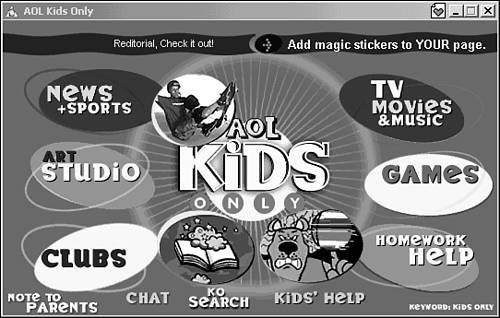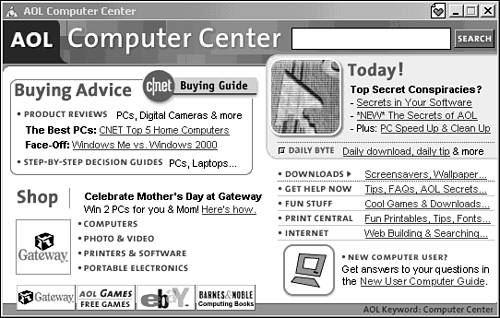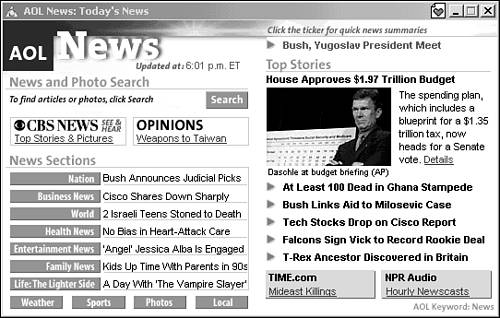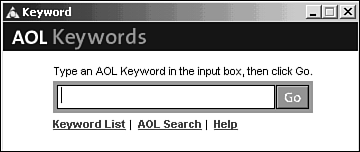Taking a Quick Tour of AOL
| AOL has a lot more to offer than can be covered in one chapter of this book. If you decide to become an AOL subscriber, I strongly recommend that you pick up a Sams book on using AOL. Let's take some time, however, to take a quick look around the service to see what it offers.
The Welcome ScreenWhen you first log on to AOL, you're greeted by a warm, "Welcome!" ( assuming you have a sound card and speakers in your system). The Welcome screen (see Figure 10.1) appears. Figure 10.1. AOL's Welcome screen offers quick access to AOL features. Here you'll find quick access to lots of great AOL content, including:
The ChannelsAOL's Channels are the foundation upon which the service is built. You can get access to any area of AOL through the Channels. The Channels list appears down the left side of the screen when you log on to AOL (see Figure 10.2). The list gives you easy access to AOL's 20 different content areas. To visit a channel, just click on its name and a new window pops into the middle of the screen, opening that channel (see Figure 10.3). Figure 10.2. Click on Entertainment in the Channels list Figure 10.3. and the Entertainment Channel opens in a new window. One of the nicer features of AOL 6 is that when you switch between channels, the rest of the channel options remain on the left side of the window. Only the content area changes, leaving you with access to all the other channels. To get back to the Welcome screen, simply click the Welcome bar at the top of the Channels list. Let's take a brief look at some of the channels and what they offer. EntertainmentThe Entertainment channelshown in Figure 10.3, provides information on all things entertaining ”from music and musicians to movies, television, and books. Every day, you'll find a couple of entertainment items in the spotlight (see the Today's Top Features area), as well as buttons for the channel's main departments. The Entertainment channel departments are Movies, Music, Television, Celebrities, Books & Arts, Photos, and Fun and Games. Each covers what the name implies. Speaking of clicking and going, go ahead and explore the Entertainment channel. Don't be shy ”click a department button or check out one of the Top Features. Poke around and have some fun. It is the Entertainment channel, after all. Pick a topic that interests you and go nuts.
Kids OnlyAOL is a great place for kids ”there's lots for them to see and do, and there are other kids online with whom they can share their thoughts and ideas. The Kids Only channel (shown in Figure 10.4) is like a mini-AOL that preteen kids have all to themselves . Figure 10.4. Kids Only ”it really is just for kids. The Kids Only channel is a collection of fun, entertainment, and education just for kids. Your children can chat with some online friends , play a game, or even get help with their homework. As you saw with the Entertainment channel's main screen, the Kids Only screen gives you a few highlights of what's going on online for kids today, plus buttons with which you can access the Kids Only departments. The departments include the following:
At the bottom of the Kids Only channel's main window, you also see a chat button that leads you to the Kids Only chat areas. Personal FinanceAfter the kids are done playing and learning on America Online, you might want to hop online yourself to see whether you can send them to college someday yikes! The main Personal Finance screen offers all manner of financial resources, including the latest market reports , stock quotes, mutual fund information, stock and insurance brokers , banking, and a vast array of advice and financial services (see Figure 10.5). In the My Portfolios area, you can build a portfolio of investments for yourself and track their progress. You can also get the latest Business News or do some research on companies in the Stocks area. Figure 10.5. The Personal Finance channel allows you to keep up with the markets and monitor your portfolio. Computer CenterThe Computer Center channel, shown in Figure 10.6, is a Mecca for computer lovers, but is also a good resource for newbies. It's the source of all sorts of computer news, information, and even software. Whether you're an old hand with computers or just learning your way around one, the Computer Center channel has something for you. Figure 10.6. The Computer Center Channel has software and information for new and experienced computer users.
As with the other channels we've seen so far, the Computer Center main screen features a breakdown of the channel's departments as well as highlights of popular areas. The departments include Downloads (where you can search for and copy to your computer actual software you can use), Get Help Now, Fun Stuff, Print Central, and Internet. NewsA lot is happening in the world, but most people have little time to keep up with it ”unless there's some major calamity or hot news topic, the electronic media reduce everything to eight-second sound bites. If you want news with a little more depth, you can find it on AOL. Nearly every channel offers a News button or index: entertainment news, software news, kids' news, Internet news, weather news you get the idea. An entire News channel is also available, shown in Figure 10.7, which you can flip through rather like a newspaper. Figure 10.7. AOL News acts a little like your local newspaper. From the News main window, you can access the hour 's headlines and news by department: Nation, Business News, World, Health News, Entertainment News, Family News, Life, Weather, Sports, Photos, and Local. Getting Places, Saving PlacesAOL offers a quick way to get from place to place, called keywords . Almost all the places you can go within the service are identified by a keyword. If you know the keyword, or can hazard a guess, you can type in the word and go directly to that area. To do this, just click the Keyword button near the upper-right corner of the AOL screen. A Keyword box appears, as you see in Figure 10.8. Figure 10.8. Enter your keyword, and jump right to that area within AOL. Several keywords work for each area. For example, if you type in the word "genealogy," you go right to the genealogy section within AOL. You would also get there by typing in the word "genealogy." After you've found places you like within AOL, there are a couple of ways you can bookmark them. AOL's My Favorites allows you to keep a list of bookmarks ”just like Internet Explorer or Netscape Navigator ”for Web pages. But you can also mark favorite areas within the AOL services, giving you quick access to them. As stated earlier in this chapter, your My Places area on the Welcome screen can also be customized with your most-used places and sites. |
EAN: 2147483647
Pages: 350