System Administration Assistant
This section introduces other general system monitoring tools, mainly from the Basis point of view. These tools come bundled in an SAP function called System Administration Assistant, which is accessible via transaction SSAA. SSAA contains SAP-recommended daily, weekly, monthly, nonscheduled, and occasional system monitoring tasks. The following procedure demonstrates the use of this function.
Work Instructions
Step 1. Run transaction SSAA. Click  to get basic ideas about what this tool is and how it works.
to get basic ideas about what this tool is and how it works.
SCREEN 13.19
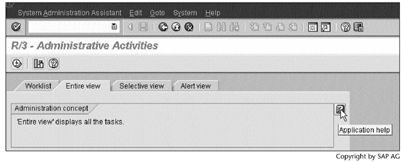
Step 2. The opened Application help file indicates that SSAA is System Administration Assistant, an administration concept implemented by SAP for system administrators.
SCREEN 13.20
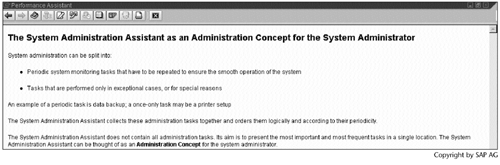
Step 3. Click  in Screen 13.19 to reach Screen 13.21.
in Screen 13.19 to reach Screen 13.21.
SCREEN 13.21
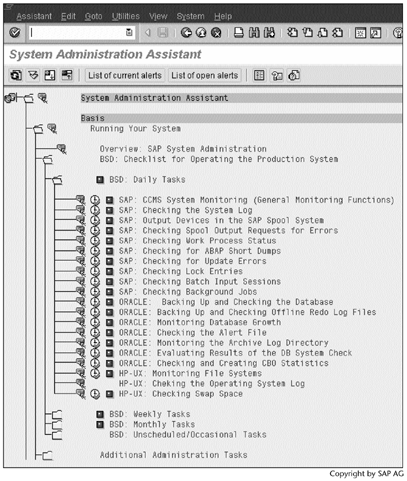
Result
We can now start the SAP-recommended daily, weekly, monthly, nonscheduled, and occasional system monitoring tasks.
We can also perform these tasks directly by running their corresponding transaction codes and UNIX commands (see Table 13.2).
| Frequency | Task | Transaction Code or UNIX Command |
|---|---|---|
| Daily | SAP: CCMS System Monitoring (General Monitoring Functions) | (See Note) |
| SAP: Checking the System Log | SM21 | |
| SAP: Output Devices in the SAP Spool System | SPAD | |
| SAP: Checking Spool Output Requests for Errors | SP01 | |
| SAP: Checking Work Process Status | SM51 | |
| SAP: Checking for ABAP Short Dumps | ST22 | |
| SAP: Checking for Update Errors | SM13 | |
| SAP: Checking Lock Entries | SM12 | |
| SAP: Checking Batch Input Sessions | SM35 | |
| SAP: Checking Background Jobs | SM37 | |
| Oracle: Backing Up and Checking the Database | DB13 | |
| Oracle: Backing Up and Checking Offline Redo Log Files | DB13 | |
| Oracle: Monitoring Database Growth | DB02 | |
| Oracle: Checking the Alert File | ST04 | |
| Oracle: Monitoring the Archive Log Directory | DB12 | |
| Oracle: Evaluating Results of the DB System Check | DB16B | |
| Oracle: Checking and Creating CBO Statistics | DB13 | |
| HP-UX: Monitoring File Systems | ST06 | |
| HP-UX: Checking the Operating System Log | (See HP-UX documents) | |
| HP-UX: Checking Swap Space | ST06 | |
| Weekly | SAP: TEMSE Check | SP12 |
| Oracle: Searching for Missing Indexes | DB02 | |
| Oracle: Database Verification – Checking Physical Structure | sapdba | |
| HP-UX: File System Backup | tar | |
| Monthly | SAP: Changing Administrator Passwords | SU01 |
| Oracle: Analyzing the Entire Database | analyze.cmd | |
| Oracle: Changing the Database Administrator Password | svrmgr30 | |
| Unscheduled/occasional | SAP: Checking the Transport Management System (TMS) | STMS |
| SAP: Deleting Old User Master Records | SU01 | |
| SAP: Changing Administrator Passwords | SU01 | |
| SAP: Checking User Activities | SM04 | |
| SAP: Scheduling Jobs | SM36 | |
| Oracle: Extending the Database (Adding Data Files) | sapdba |
Note
CCMS stands for Computer Center Management System. As shown in Screen 13.22, CCMS itself collects together many monitoring tasks.
Each monitoring task in Screen 13.21 has three icons. Table 13.3 describes how to use these icons.
SCREEN 13.22
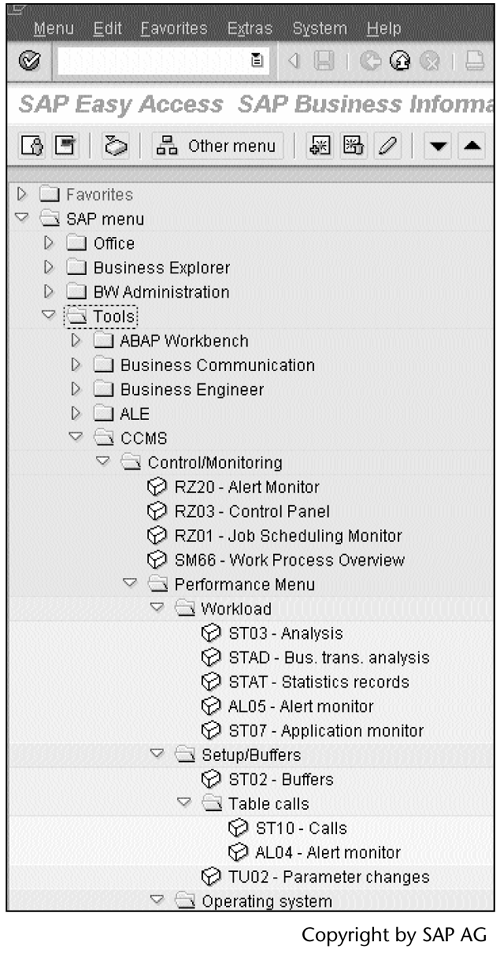
| Name | Icon | Meaning |
|---|---|---|
| Documentation |  |
Click this icon to open a help file about this monitoring task. |
| Execute |  |
Click this icon to start the monitoring task. |
| Status |  |
The task has not been started. This icon will change to  , even though the task has not finished yet. , even though the task has not finished yet. |
For example, if we click  next to SAP: CCMS System Monitoring (General Monitoring Functions) in Screen 13.21, we get another SAP session (Screen 13.23).
next to SAP: CCMS System Monitoring (General Monitoring Functions) in Screen 13.21, we get another SAP session (Screen 13.23).
SCREEN 13.23
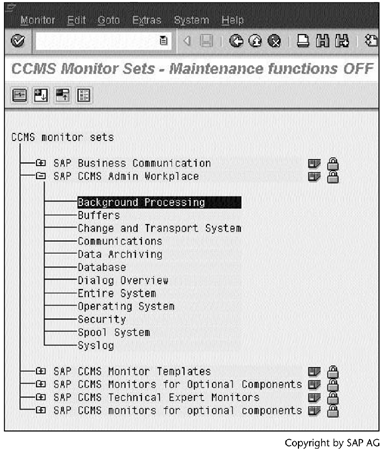
From this screen, we can monitor the following items:
- Background Processing, which includes background work processes and background jobs.
- Buffers, which include memory buffers for SAP objects, such as programs, table definitions, and table entries.
- Change and Transport System, which includes the object export/import and transport environment.
- Communications, which include gateway services, ALE (Application Link Enabling), and transactional RFC (Remote Function Call). BEx requires gateway services to communicate with an SAP application server. BW requires ALE and transactional RFC to communicate with its R/3 source systems.
- Data Archiving, which was introduced in BW 3.0A and is not available in 2.0B.
- Database, which includes space, performance, and backup/restore operations.
- Dialog Overview, which includes dialog response time and network time.
- Entire System, which duplicates other functions listed here.
- Operating System, which includes the file systems, CPU, paging, swap space, and LAN.
- Security, which includes security checks and audit logs of CPI-C (Common Programming Interface – Communications) and RFC logons.
- Spool System, which includes spool work processes and the spool queue length.
- System Log.
Now that we know how to monitor a BW system and measure its performance, we can examine techniques to improve query performance and load performance.
Part I. Guided Tours
Business Scenario and SAP BW
- Business Scenario and SAP BW
- Sales Analysis A Business Scenario
- Basic Concept of Data Warehousing
- BW An SAP Data Warehousing Solution
- Summary
Creating an InfoCube
- Creating an InfoCube
- Creating an InfoArea
- Creating InfoObject Catalogs
- Creating InfoObjects Characteristics
- Creating InfoObjects Key Figures
- Creating an InfoCube
- Summary
Loading Data into the InfoCube
- Loading Data into the InfoCube
- Creating a Source System
- Creating an Application Component
- Creating an InfoSource for Characteristic Data
- Creating InfoPackages to Load Characteristic Data
- Checking Loaded Characteristic Data
- Entering the Master Data, Text, and Hierarchy Manually
- Creating an InfoSource for Transaction Data
- Creating Update Rules for the InfoCube
- Create an InfoPackage to Load Transaction Data
- Summary
Checking Data Quality
- Checking Data Quality
- Checking InfoCube Contents
- Using BW Monitor
- Using the Persistent Staging Area (PSA)
- Summary
Creating Queries and Workbooks
- Creating Queries and Workbooks
- Creating a Query Using BEx Analyzer
- Organizing Workbooks Using BEx Browser
- Using a Variable to Access a Hierarchy Node Directly
- Summary
Managing User Authorization
- Managing User Authorization
- Creating an Authorization Profile Using Profile Generator
- Creating an Authorization Object to Control User Access to the InfoCube Data
- Integrating Profile Generator and BEx Browser
- Summary
Part II. Advanced Topics
InfoCube Design
- InfoCube Design
- BW Star Schema
- InfoCube Design Alternative I Time-Dependent Navigational Attributes
- InfoCube Design Alternative II-Dimension Characteristics
- InfoCube Design Alternative III Time-Dependent Entire Hierarchies
- Other InfoCube Design Techniques
- Summary
Aggregates and Multi-Cubes
Operational Data Store (ODS)
- Operational Data Store (ODS)
- Creating an ODS Object
- Preparing to Load Data into the ODS Object, Then into an InfoCube
- Loading Data into the ODS Object
- Loading Data into the InfoCube
- Using 0RECORDMODE for Delta Load
- Summary
Business Content
- Business Content
- Creating an R/3 Source System
- Transferring R/3 Global Settings
- Replicating R/3 DataSources
- Installing Business Content Objects and Loading R/3 Data
- Summary
Generic R/3 Data Extraction
- Generic R/3 Data Extraction
- Creating Views in R/3
- Creating DataSources in R/3 and Replicating Them to BW
- Creating a Characteristic in BW
- Loading Data from R/3 into BW
- Summary
Data Maintenance
Performance Tuning
- Performance Tuning
- BW Statistics
- System Administration Assistant
- Tuning Query Performance
- Tuning Load Performance
- Summary
Object Transport
Appendix A. BW Implementation Methodology
Object Transport
Appendix B. SAP Basis Overview
Object Transport
- Object Transport
- Section B.1. SAP Basis 3-Tier Architecture
- Section B.2. Dispatcher, Work Processes, and Services
- Section B.3. Memory Management
Appendix C. Glossary
Appendix D. Bibliography
EAN: N/A
Pages: 106
