EXTRACTING DATA FROM COMMENTS
| When you need to keep records of a review process Acrobat gives you the option to export and save comments made to a PDF. Comments can be exported in different ways. Click on the Comments tab Options pop-up menu and select Export Comments. You have three options:
You can also create a new PDF document that displays the comments in separate pages (see Figure 42.23). This option uses the settings found in the Print with Comments Summary dialog (choose File, Print with Comments Summary to display this dialog). Figure 42.23. You can generate a new PDF that displays the comments listed side by side with the page they belong to.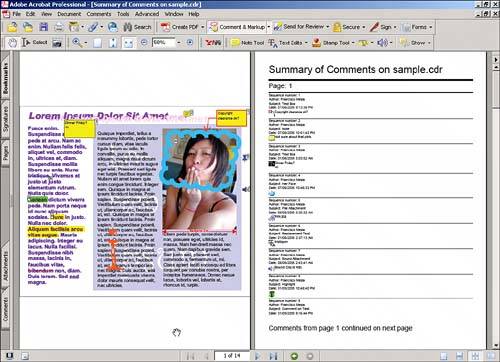 |
EAN: 2147483647
Pages: 426