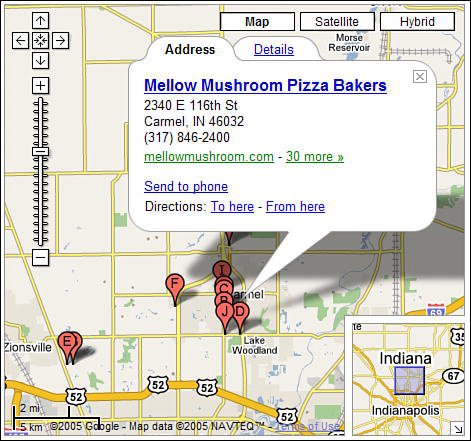Finding Nearby Businesses
| Before Google Maps became Google Maps, there was a separate Google Local service that included a large database of local retailers for your searching pleasure. Well, that Google Local service is now part of Google Maps, which means you can search any mapped location for nearby businesses. Thanks to the database of local retailers, you can use Google Maps to search within any area or neighborhood, or near any address. You use the near operator to search for local merchants, in the following formats:
If you already have a location called on a map, you don't even have to enter the location into the search box. Just enter the type of service you want (pizza, for example) into the Google Maps search box, and the current map location will be searched for matching businesses. Tip You can skip the near operator if you like, and simply enter service zip or service city, state. When you click the Search button, Google displays a map of the specified location with matching businesses pinpointed on the map and listed on the left side of the page, as shown in Figure 18.26. Matching categories are also listed above the business list; click a category link to expand or narrow your search, accordingly. Figure 18.26. The results of a Google Maps business search.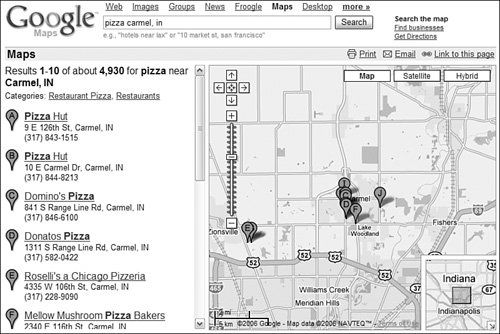 When you click a business name or pinpoint, an information box appears, as shown in Figure 18.27. Most info boxes have two tabs. The Address tab lists the business name, address, phone number, website URL, and so on. The Details tab lists additional information, including links to online reviews and mentions, if any exist. Click the appropriate links to display more information. Figure 18.27. Displaying more information about a given business. Note that Google Maps only lists 10 businesses per page. To display the next page of results, you have to scroll down the left side of the page and then click the Next link. The map will change (zoom in or out) to display this next batch of businesses; Google Maps typically lists the closest businesses first, and then expands its results, geographically. Tip You can also use the Local Business Center to correct or delete existing business information. Adding Your Business to Google MapsGoogle Maps gathers the bulk of its local retailer information from various Yellow Pages directories. Since these directories are not always accurate or up-to-date, it's possible that some businesses (newer ones, especially) might not be included. If you run a local business that for some reason doesn't show up in the Google Maps results, you can contact Google to add your business info to the database. You do this from the Local Business Center (www.google.com/local/add/), shown in Figure 18.28. Follow the onscreen instructions to submit your business info. Figure 18.28. Adding information on your business to Google Maps.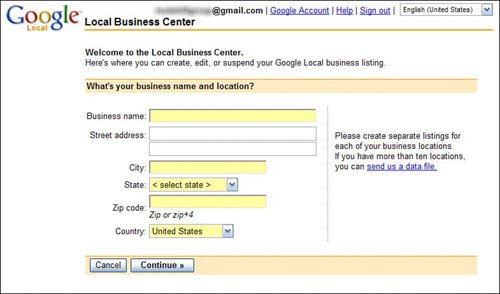 |
EAN: 2147483647
Pages: 370