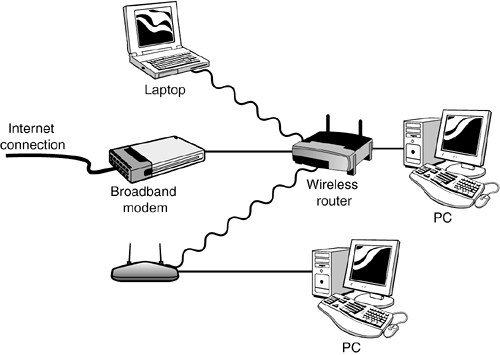| Connecting multiple computers in a wired network is actually fairly simple. Just make sure that you do the proper planning beforehand and buy the appropriate hardware and cables; everything else is a matter of connecting and configuration. How It Works If you're setting up a wired network, you'll need to install a network interface card (NIC) in each computer you intend to connect. Each NIC then connects, via Ethernet cable, to the network hub, which is a simple device that functions like the hub of a wheel and serves as the central point in your network. Then, after you make the physical connections, each computer has to be configured to function as part of the network and to share designated files, folders, and peripherals. In a wireless network, the hub function is performed by a wireless router, sometimes called a base station. This device can make both wireless and wired connections; most base stations include four or more Ethernet connectors in addition to wireless capabilities. note 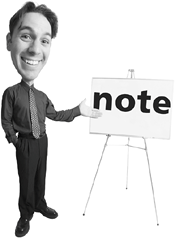 | On a desktop PC, the wireless adapter connects to the PC's USB port; on a laptop PC, the wireless adapter is typically built into the computer. |
You still need to connect your broadband modem and your main PC to the router via Ethernet cables, but all the other PCs on your network will connect wirelessly, via wireless adapters. These devices function as mini-transmitters/receivers to communicate with the base station. Wireless adapters can be small external devices that connect to the PC via USB, expansion cards that install inside your system unit, or PC cards that insert into a portable PC's card slot. When complete, your network should look something like the one in Figure 8.1. Figure 8.1. A typical wireless network. 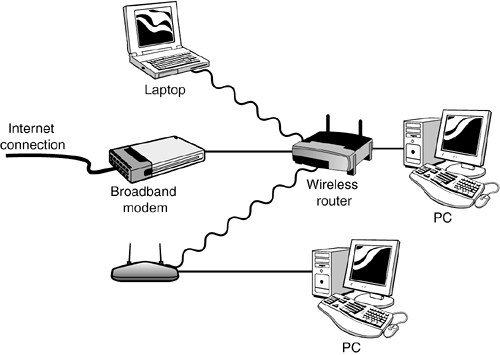
What You Need Here's the specific hardware you'll need to set up your wired network: Network interface cards (on a wired network, one for each PC; on a wireless network, just one for the main PC) Network hub or router (one for the entire network) Ethernet cables (on a wired network, one for each PC and another for your broadband modem; on a wireless network, one for the main PC and a second for the broadband modem) note 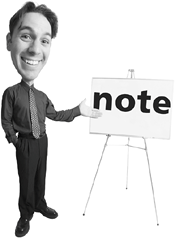 | If your host PC has built-in Ethernet networking, you can skip steps 13. |
Wireless network adapters (one for each client PC)
Making the Connections Naturally, you should follow the instructions that come with your networking hardware to properly set up your network. In general, however, here are the steps to take: 1. | Power down your main computer and remove the system unit case.
| 2. | Install a network interface card into an open expansion slot.
| 3. | Close up the case, reboot the computer, and run the NIC installation software.
| 4. | Run an Ethernet cable from your broadband modem to your router/hub.
| 5. | Run an Ethernet cable from the router/hub to your main computer.
| 6. | Connect your hub or router to a power source.
| 7. | Run Windows XP's Network Setup Wizard on your main computer to set up your network. (See "Running the Network Setup Wizard," later in this chapter, for more details.)
note 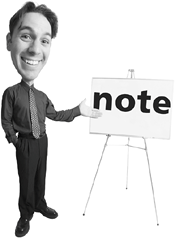 | If a computer is running Windows XP, you can run the Network Setup Wizard as previously described. If a computer is running Windows 98, Windows Me, or Windows 2000, you need to run the wizard from the Windows XP installation CD, if you have one. |
| 8. | If you're connecting a wired network, repeat steps 6 and 7 on each of the other computers on the network.
| 9. | If you're connecting a wireless network, move on to the second computer in your network and install a wireless networking adaptereither internally, via an expansion card, or externally via USB. (Or, if your second PC is a laptop, insert a wireless networking PC card.)
| 10. | Run the installation software to properly configure the wireless adapter.
| 11. | Run the Network Setup Wizard on the second computer to connect it to your new network.
caution  | Some DSL modems include a built-in router and firewall that might interfere with your regular wireless router. You may need to disable the router capabilities of your modem, or reconfigure your wireless router to avoid the conflict. Consult with your DSL provider and router manufacturer if you run into problems. |
| 12. | Repeat steps 911 for each additional computer on your wireless network.
|
After you've connected all the computers on your network, you can proceed to configure any devices (such as printers) you want to share over the network. For example, if you want to share a single printer over the network, it connects to one of the network PCs (not directly to the router), and then is shared through that PC. |