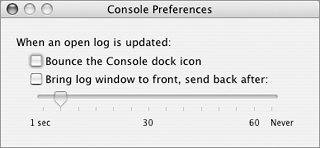Console
| The Console application enables you to read messages from Mac OS X system software and applications. You might find this useful if you are a programmer or are troubleshooting a problem. (If not, you'll probably think it looks like a bunch of gibberish.) To view system messages
To set Console preferences
|
EAN: 2147483647
Pages: 301
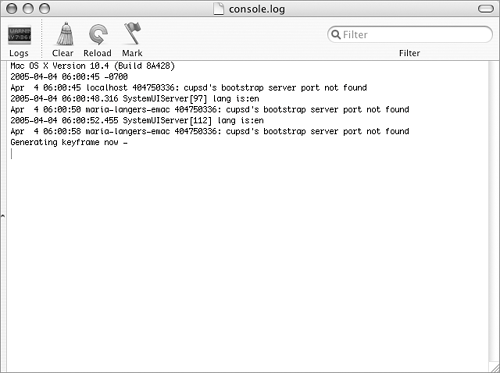
 Tip
Tip