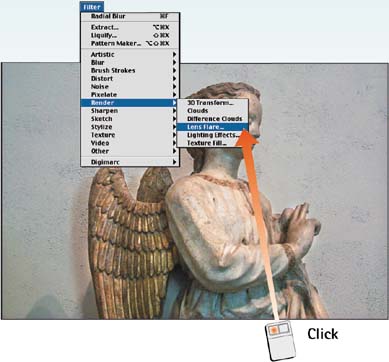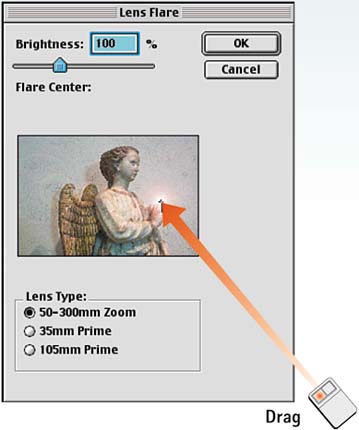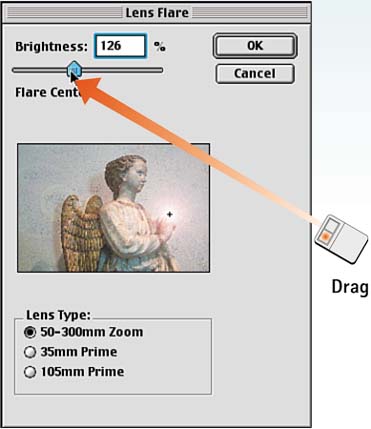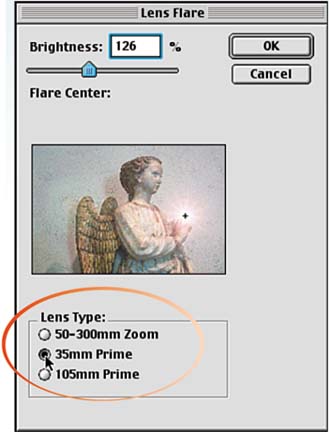Task 6 How to Add a Lens Flare
| Adding a lens flare to an image creates a bright spot of light that simulates the lens flare created when a photographer points a camera lens into the sun. Although this is a bad thing for photographers, the lens flare effect often works as a design element, adding a specular accent (a white highlight) to a digital composite.
|
EAN: 2147483647
Pages: 144