Apple AirPort
There are now two types of AirPort base stations that are on the market from Apple. Both the AirPort Express and AirPort Extreme Base Station are 802.11g devices. The AirPort Extreme is designed more as a home gateway, and it has a modem and external antenna port. Although more costly than a number of other devices on the market, it is also more functional and is a common small-office solution.
First-Time Setup
The first-time setup is done with the same AirPort Setup Assistant application that configures new wireless interfaces. AirPorts fresh out of the shrink wrap broadcast their existence to the world so that a Mac OS client can be used for configuration. After connecting to the AirPort and clicking through to the configuration screen, the network security setup screen of Figure 20-3 is presented. The configuration displayed shows a WPA pre-shared key security method. It is also possible to configure WEP from this screen.
Figure 20-3. Network security settings
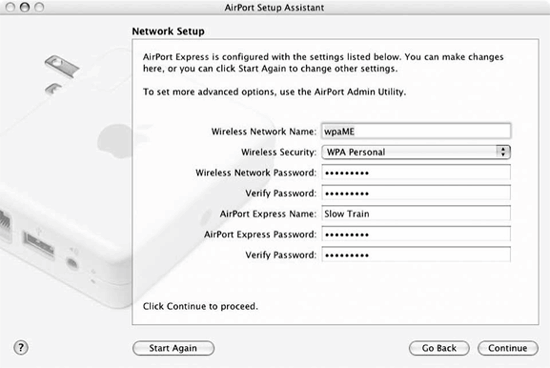
The Management Interface
Once the bootstrap configuration is done with the Setup Assistant, the AirPort Base Station is on the network and must be configured with the AirPort Utility (Figure 20-4). This is a separate configuration utility that will feel vaguely familiar if you have ever seen Lucent's AP Manager. When it is started, the AirPort Admin Utility searches all the AirPort base stations on the network and displays them in a list. Individual base stations can be selected for further configuration. When changes are made, the base station must be restarted for the changes to take effect. The "Other" button at the top allows configuration of any AirPort Base Station that the manager can send IP packets to. Far-away base stations may not appear on the browse list, but by clicking on "Other" and entering an IP address, the Manager can configure any base station to which it has IP connectivity.
Figure 20-4. AirPort Admin Utility main screen
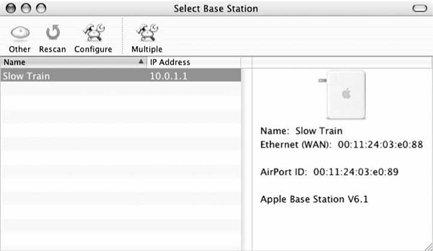
Configuring the wireless interface
When a base station is selected for configuration, the configuration screen will pop up. Several tabs are used to group configuration information into logical subsets, and the wireless interface configuration is available by default. Across the top, there are buttons to restart the access point, upload new firmware, return the base station to factory defaults, and change the password. (New firmware is distributed as part of the Admin Utility package, and will automatically be used to update old AirPorts as the manager discovers them.)
The AirPort configuration is shown in Figure 20-5. Security settings are similar to those shown in previously in Figure 20-3. The "closed network" option prevents the inclusion of the SSID information element in Beacon frames and requires that stations associating provide it. It is a toy security option, and does not really close the network. As dual-mode 802.11b/g devices, it is possible to configure them in a b/g compatibility mode, or attempt to keep 802.11b devices off the network to reduce the overhead of protection.
Figure 20-5. Wireless interface configuration
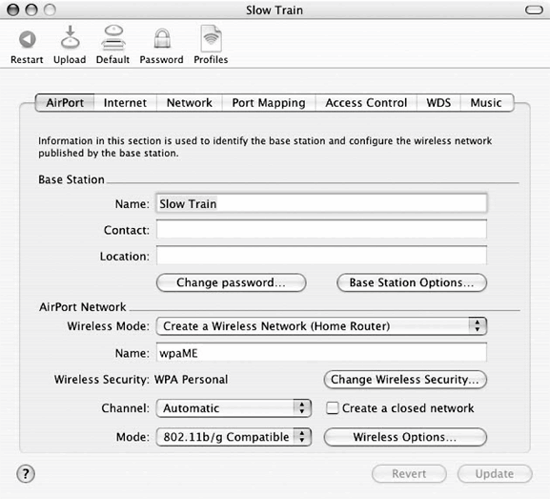
Configuration of the LAN interface
The AirPort may be used as a NAT device, in which case it will translate IP traffic from wireless devices on to its address on the Ethernet interface. Client computers can be statically addressed by the network administrator, or the built-in DHCP server can be turned on and assigned a range of addresses to assign to clients. When NAT is used to hide several computers behind one IP address, the address specified in the Internet properties is used as the public address. The wired LAN interface is given the private address 10.0.1.1, and DHCP is used to lease out addresses from 10.0.1.2 to 10.0.1.200 (in this case, you can't select the range of addresses for the DHCP server to give out). The AirPort base station can be connected to wired networks by its Fast Ethernet LAN port if the DHCP server is disabled.
The Port Mapping tab, shown in Figure 20-6, can be used to add inbound static port mappings. The public port is translated to the private IP address and port number listed in the mapping. The figure illustrates an address translation for inbound web services to port 80 on host 10.0.1.201.
Figure 20-6. Port Mapping tab
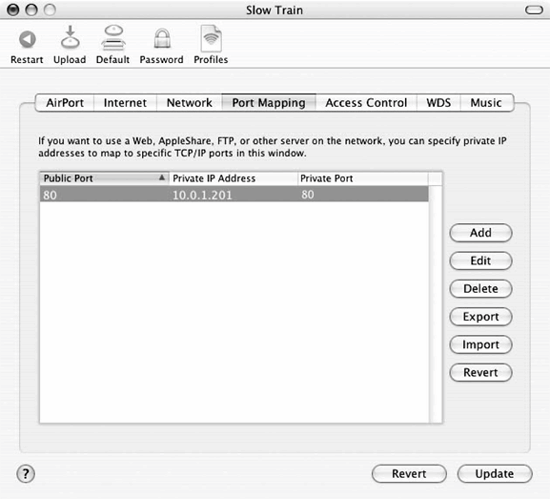
Access control
Like most other products, the AirPort Base Station supports filtering by client MAC address. The Access Control tab lets you identify clients by their AirPort ID (MAC address) and add them to a list of allowed clients, together with a description.
Introduction to Wireless Networking
- Introduction to Wireless Networking
- Why Wireless?
- What Makes Wireless Networks Different
- A Network by Any Other Name...
Overview of 802.11 Networks
- Overview of 802.11 Networks
- IEEE 802 Network Technology Family Tree
- 11 Nomenclature and Design
- 11 Network Operations
- Mobility Support
11 MAC Fundamentals
- 11 MAC Fundamentals
- Challenges for the MAC
- MAC Access Modes and Timing
- Contention-Based Access Using the DCF
- Fragmentation and Reassembly
- Frame Format
- Encapsulation of Higher-Layer Protocols Within 802.11
- Contention-Based Data Service
- Frame Processing and Bridging
11 Framing in Detail
- 11 Framing in Detail
- Data Frames
- Control Frames
- Management Frames
- Frame Transmission and Association and Authentication States
Wired Equivalent Privacy (WEP)
- Wired Equivalent Privacy (WEP)
- Cryptographic Background to WEP
- WEP Cryptographic Operations
- Problems with WEP
- Dynamic WEP
User Authentication with 802.1X
- User Authentication with 802.1X
- The Extensible Authentication Protocol
- EAP Methods
- 1X: Network Port Authentication
- 1X on Wireless LANs
11i: Robust Security Networks, TKIP, and CCMP
- 11i: Robust Security Networks, TKIP, and CCMP
- The Temporal Key Integrity Protocol (TKIP)
- Counter Mode with CBC-MAC (CCMP)
- Robust Security Network (RSN) Operations
Management Operations
- Management Operations
- Management Architecture
- Scanning
- Authentication
- Preauthentication
- Association
- Power Conservation
- Timer Synchronization
- Spectrum Management
Contention-Free Service with the PCF
- Contention-Free Service with the PCF
- Contention-Free Access Using the PCF
- Detailed PCF Framing
- Power Management and the PCF
Physical Layer Overview
- Physical Layer Overview
- Physical-Layer Architecture
- The Radio Link
- RF Propagation with 802.11
- RF Engineering for 802.11
The Frequency-Hopping (FH) PHY
- The Frequency-Hopping (FH) PHY
- Frequency-Hopping Transmission
- Gaussian Frequency Shift Keying (GFSK)
- FH PHY Convergence Procedure (PLCP)
- Frequency-Hopping PMD Sublayer
- Characteristics of the FH PHY
The Direct Sequence PHYs: DSSS and HR/DSSS (802.11b)
- The Direct Sequence PHYs: DSSS and HR/DSSS (802.11b)
- Direct Sequence Transmission
- Differential Phase Shift Keying (DPSK)
- The Original Direct Sequence PHY
- Complementary Code Keying
- High Rate Direct Sequence PHY
11a and 802.11j: 5-GHz OFDM PHY
- 11a and 802.11j: 5-GHz OFDM PHY
- Orthogonal Frequency Division Multiplexing (OFDM)
- OFDM as Applied by 802.11a
- OFDM PLCP
- OFDM PMD
- Characteristics of the OFDM PHY
11g: The Extended-Rate PHY (ERP)
- 11g: The Extended-Rate PHY (ERP)
- 11g Components
- ERP Physical Layer Convergence (PLCP)
- ERP Physical Medium Dependent (PMD) Layer
A Peek Ahead at 802.11n: MIMO-OFDM
11 Hardware
- 11 Hardware
- General Structure of an 802.11 Interface
- Implementation-Specific Behavior
- Reading the Specification Sheet
Using 802.11 on Windows
11 on the Macintosh
Using 802.11 on Linux
- Using 802.11 on Linux
- PCMCIA Support on Linux
- Linux Wireless Extensions and Tools
- Agere (Lucent) Orinoco
- Atheros-Based cards and MADwifi
- 1X on Linux with xsupplicant
Using 802.11 Access Points
- Using 802.11 Access Points
- General Functions of an Access Point
- Power over Ethernet (PoE)
- Selecting Access Points
- Cisco 1200 Access Point
- Apple AirPort
Logical Wireless Network Architecture
- Logical Wireless Network Architecture
- Evaluating a Logical Architecture
- Topology Examples
- Choosing Your Logical Architecture
Security Architecture
- Security Architecture
- Security Definition and Analysis
- Authentication and Access Control
- Ensuring Secrecy Through Encryption
- Selecting Security Protocols
- Rogue Access Points
Site Planning and Project Management
- Site Planning and Project Management
- Project Planning and Requirements
- Network Requirements
- Physical Layer Selection and Design
- Planning Access-Point Placement
- Using Antennas to Tailor Coverage
11 Network Analysis
11 Performance Tuning
Conclusions and Predictions
EAN: 2147483647
Pages: 179
