1X on the AirPort
X on the AirPort
802.1X on Panther is set up through the Internet Connect application, which can be launched from the drop-down menu under the AirPort status icon, or directly from the hard disk.
To see the 802.1X configuration, click on the lock labeled 802.1X. If the lock does not appear, either select New 802.1X Configuration from the File menu, or press Command-Shift-X. Once 802.1X has been displayed for the first time, it will always appear as an icon across the top (Figure 18-10).
To see the full configuration, select the Configuration drop down menu and choose Edit Configuration..., which brings up the main configuration screen (Figure 18-11). The easiest task from here is to edit the configuration. This brings up a configuration screen. Put in the username and password, and select any authentication protocols that may be used. This screen allows selection of the network interface to which the 802.1X credentials apply. In most cases, it will remain set to the AirPort card, although wired 802.1X is gaining prominence. The username and password are straightforward, as is the wireless network. By default, the drop down for Wireless Network will display any encrypted networks detected by the AirPort, but it is possible to type in an arbitrary SSID.
Figure 18-7. TCP/IP preferences tab of the Network Preferences settings
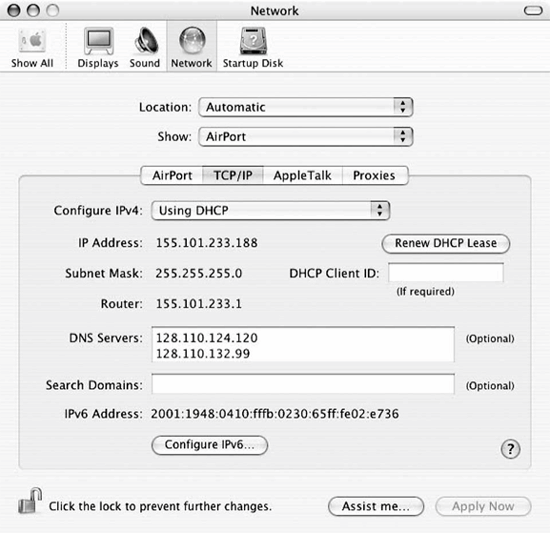
After typing in credentials, it may be necessary to configure the authentication method. The supplicant has different configuration screens for each method, as discussed in subsequent sections.
After returning to the main screen of Internet Connect, you can press the Connect button to associate to the network and attempt 802.1X authentication. The status bar at the bottom will go through the following stages:
Figure 18-8. AirPort preferences tab of the Network Preferences settings
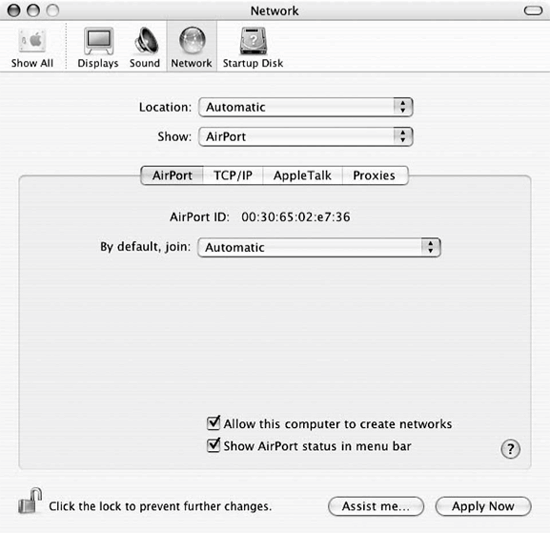
Idle
The AirPort is not associated to any network.
Connecting
The AirPort is associating with the selected SSID.
Authenticating
The AirPort is trading EAPOL frames with the AP or switch as it tries to validate user credentials.
Connected via (EAP method)
If the authentication succeeds, the status bar will note that the system is connected, and it will display the EAP method in use, as well as the time which the system has been authenticated.
Figure 18-9. Internet Connect monitoring application
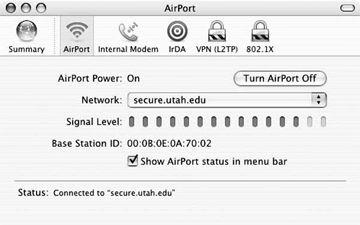
Figure 18-10. 802.1X configuration in Internet Connect
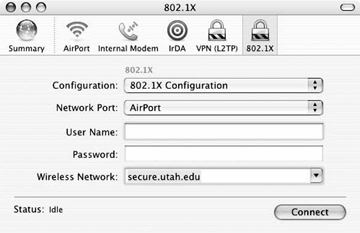
Configuring EAP Methods
Each of the EAP methods has a different method configuration. Generally speaking, the Mac supplicant hides a great deal of the complexity, unless it is required.
TTLS configuration
There are two potential TTLS configuration options, shown in Figure 18-12. The first, which is mandatory, is the inner authentication type. In most cases, I expect this will be set to PAP, though it is also possible to use CHAP, MS-CHAP, or MS-CHAP-V2. Like most supplicants, the Mac supplicant supports hiding the user identity by configuring an anonymous outer identity.
Figure 18-11. 802.1X Configuration screen
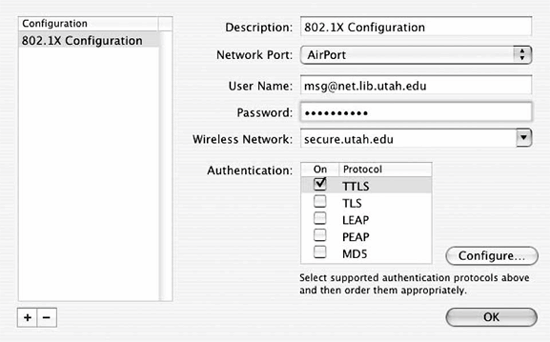
Figure 18-12. TTLS configuration screen
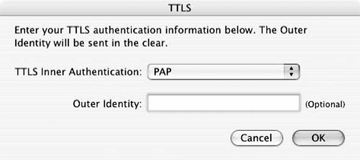
PEAP configuration
On the Mac supplicant, only EAP-MSCHAP-V2 is supported as an inner authentication method. This allows interoperability with user accounts stored as MD4 hashes or in cleartext. The main use for this method is to support user accounts stored in a Windows network. On the configuration screen, Figure 18-13, the only option is to configure an outer identity to hide the user identity.
The Keychain
In Mac OS, passwords and certificates are stored on a keychain, which holds security-relevant information in a centralized location. By logging in, the certificates and user credentials required for network authentication are available to any application allowed by the user. Figure 18-14 shows a simple keychain, which contains one RADIUS server certificate, the CA that signed that certificate, and the 802.1X configuration for a network. The keychain provides access control to protect configurations.
Figure 18-13. PEAP configuration screen
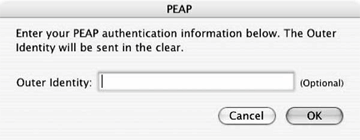
Figure 18-14. The keychain viewer
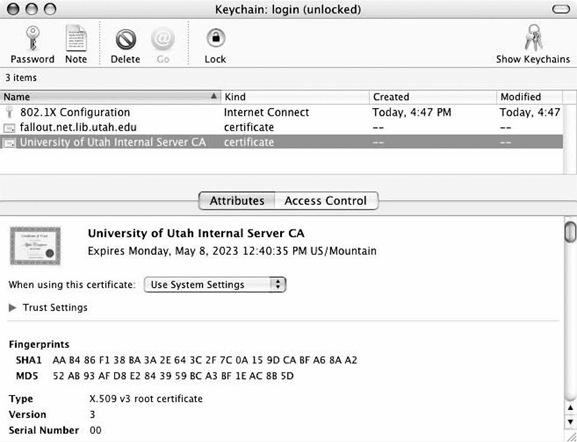
Adding to the keychain
When connecting to an 802.1X-protected network for the first time, any certificates that are not yet trusted will cause the authentication to fail. Rather than failing the authentication, the supplicant will present the certificates to the user, as shown in Figure 18-15. By inspecting the certificates, users can make a decision about whether to trust them. More likely, a centralized information technology department will test user credentials on the wireless network before turning the system over to the end user, and can add any relevant certificates during the build process.
Figure 18-15. Adding a certificate to the keychain
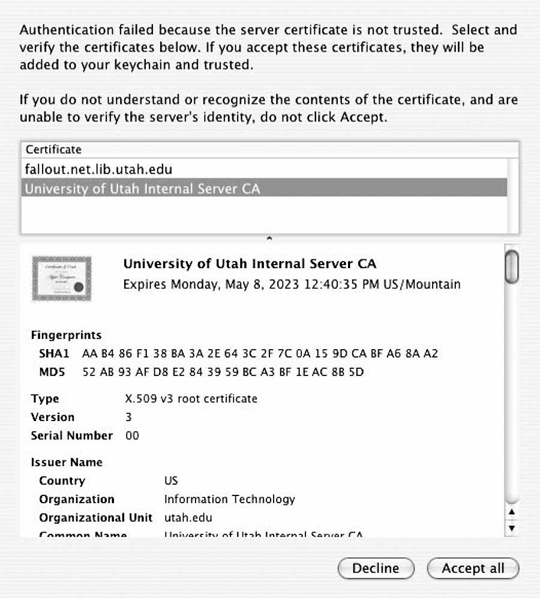
Troubleshooting
When 802.1X authentication fails, the message that is received (Figure 18-16) does not provide a great deal of information. An error code does not provide detailed diagnostic information about why the failure has occurred.
Figure 18-16. X failure dialog box
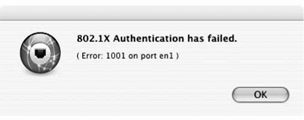
Fortunately, the supplicant is capable of producing extensive debug logging. Create the directory /var/log/eapolclient. If the directory exists and the NSDebugEnabled environment variable is set when Internet Connect launches, it will log EAPOL frames from the user to /var/log/eapolclient/uid(number)-(network interface).log. For example, if UID 501 attempts to use 802.1X on the AirPort (typically en1), the file will be uid501-en1.log. Internet Connect must be launched from the command line to pick up the environment variable in the Terminal it is launched from.
Mac:~$ sudo mkdir /var/log/eapolclient Mac:~$ NSDebugEnabled=YES; export NSDebugEnabled Mac:~$ /Applications/Internet Connect.app/Contents/MacOS/Internet Connect
The debug log will dump out every frame sent and received, in both ASCII and hexadecimal. It does not print decrypted frames for EAP methods that use encryption. As an example, the following two EAPOL-Key frames were received after a successful 802.1X authentication:
---------------------------------------- 2005/02/15 17:00:42.903841 Receive Packet Size: 75 Ether packet: dest 0:30:65:2:e7:36 source 0:b:e:a:70:2 type 0x888e EAPOL: proto version 0x1 type Key (3) length 57 Signature: 6c 08 b3 97 b1 74 f2 ec 0e 2c 1f 66 ff 40 78 42 is valid EAPOL Key Descriptor: type RC4 (1) length 13 Broadcast index 2 replay_counter: 42 11 48 e2 00 00 00 18 key_IV: ca 7e d9 ff d4 47 80 ba 9e eb 33 c8 82 17 02 7c key_signature: 6c 08 b3 97 b1 74 f2 ec 0e 2c 1f 66 ff 40 78 42 key: fc 7a 7c 67 f6 f6 f5 7d a5 94 cb 49 1a ---------------------------------------- 2005/02/15 17:00:42.960436 Receive Packet Size: 64 Ether packet: dest 0:30:65:2:e7:36 source 0:b:e:a:70:2 type 0x888e EAPOL: proto version 0x1 type Key (3) length 44 Signature: ce b3 45 05 47 72 5a 98 7c 64 0c d8 52 0d 8f 78 is valid EAPOL Key Descriptor: type RC4 (1) length 13 Unicast index 0 replay_counter: 42 11 48 e2 00 00 00 19 key_IV: 45 e5 2a ad 1c 9c ea 8f 3c 58 a4 c4 6a e0 fa 82 key_signature: ce b3 45 05 47 72 5a 98 7c 64 0c d8 52 0d 8f 78 EAPOL: 2 bytes follow body: 0000 00 00
Introduction to Wireless Networking
- Introduction to Wireless Networking
- Why Wireless?
- What Makes Wireless Networks Different
- A Network by Any Other Name...
Overview of 802.11 Networks
- Overview of 802.11 Networks
- IEEE 802 Network Technology Family Tree
- 11 Nomenclature and Design
- 11 Network Operations
- Mobility Support
11 MAC Fundamentals
- 11 MAC Fundamentals
- Challenges for the MAC
- MAC Access Modes and Timing
- Contention-Based Access Using the DCF
- Fragmentation and Reassembly
- Frame Format
- Encapsulation of Higher-Layer Protocols Within 802.11
- Contention-Based Data Service
- Frame Processing and Bridging
11 Framing in Detail
- 11 Framing in Detail
- Data Frames
- Control Frames
- Management Frames
- Frame Transmission and Association and Authentication States
Wired Equivalent Privacy (WEP)
- Wired Equivalent Privacy (WEP)
- Cryptographic Background to WEP
- WEP Cryptographic Operations
- Problems with WEP
- Dynamic WEP
User Authentication with 802.1X
- User Authentication with 802.1X
- The Extensible Authentication Protocol
- EAP Methods
- 1X: Network Port Authentication
- 1X on Wireless LANs
11i: Robust Security Networks, TKIP, and CCMP
- 11i: Robust Security Networks, TKIP, and CCMP
- The Temporal Key Integrity Protocol (TKIP)
- Counter Mode with CBC-MAC (CCMP)
- Robust Security Network (RSN) Operations
Management Operations
- Management Operations
- Management Architecture
- Scanning
- Authentication
- Preauthentication
- Association
- Power Conservation
- Timer Synchronization
- Spectrum Management
Contention-Free Service with the PCF
- Contention-Free Service with the PCF
- Contention-Free Access Using the PCF
- Detailed PCF Framing
- Power Management and the PCF
Physical Layer Overview
- Physical Layer Overview
- Physical-Layer Architecture
- The Radio Link
- RF Propagation with 802.11
- RF Engineering for 802.11
The Frequency-Hopping (FH) PHY
- The Frequency-Hopping (FH) PHY
- Frequency-Hopping Transmission
- Gaussian Frequency Shift Keying (GFSK)
- FH PHY Convergence Procedure (PLCP)
- Frequency-Hopping PMD Sublayer
- Characteristics of the FH PHY
The Direct Sequence PHYs: DSSS and HR/DSSS (802.11b)
- The Direct Sequence PHYs: DSSS and HR/DSSS (802.11b)
- Direct Sequence Transmission
- Differential Phase Shift Keying (DPSK)
- The Original Direct Sequence PHY
- Complementary Code Keying
- High Rate Direct Sequence PHY
11a and 802.11j: 5-GHz OFDM PHY
- 11a and 802.11j: 5-GHz OFDM PHY
- Orthogonal Frequency Division Multiplexing (OFDM)
- OFDM as Applied by 802.11a
- OFDM PLCP
- OFDM PMD
- Characteristics of the OFDM PHY
11g: The Extended-Rate PHY (ERP)
- 11g: The Extended-Rate PHY (ERP)
- 11g Components
- ERP Physical Layer Convergence (PLCP)
- ERP Physical Medium Dependent (PMD) Layer
A Peek Ahead at 802.11n: MIMO-OFDM
11 Hardware
- 11 Hardware
- General Structure of an 802.11 Interface
- Implementation-Specific Behavior
- Reading the Specification Sheet
Using 802.11 on Windows
11 on the Macintosh
Using 802.11 on Linux
- Using 802.11 on Linux
- PCMCIA Support on Linux
- Linux Wireless Extensions and Tools
- Agere (Lucent) Orinoco
- Atheros-Based cards and MADwifi
- 1X on Linux with xsupplicant
Using 802.11 Access Points
- Using 802.11 Access Points
- General Functions of an Access Point
- Power over Ethernet (PoE)
- Selecting Access Points
- Cisco 1200 Access Point
- Apple AirPort
Logical Wireless Network Architecture
- Logical Wireless Network Architecture
- Evaluating a Logical Architecture
- Topology Examples
- Choosing Your Logical Architecture
Security Architecture
- Security Architecture
- Security Definition and Analysis
- Authentication and Access Control
- Ensuring Secrecy Through Encryption
- Selecting Security Protocols
- Rogue Access Points
Site Planning and Project Management
- Site Planning and Project Management
- Project Planning and Requirements
- Network Requirements
- Physical Layer Selection and Design
- Planning Access-Point Placement
- Using Antennas to Tailor Coverage
11 Network Analysis
11 Performance Tuning
Conclusions and Predictions
EAN: 2147483647
Pages: 179
