Adding Pages and Sub Pages
A physical notebook contains a fixed number of pages. In OneNote, you add pages to your virtual notebook as you need them. In addition, you can create sub pages to group pages that contain notes about a single topic, or rearrange pages to organize your notes in a logical order.
In this exercise, you will add a page and sub page for notes you take while preparing a presentation for the upcoming flower and garden show.
BE SURE TO start OneNote before beginning this exercise.
-
On the upper-right side of the note page, click the New Page tab.
OneNote inserts a new blank page in the General section of your notebook.

-
In the Title box, type Preparing for presentation .
-
Click anywhere on the blank note page, type 30 minutes , press [ENTER], and then type 50-80 people .
This page will contain notes about the logistics of developing and delivering the presentation.
-
On the upper-right side of the note page, click the New subpage tab.
OneNote adds a third page to your notebook and inserts the title from the second page because this page is a sub page to the second. The pages are now grouped together.
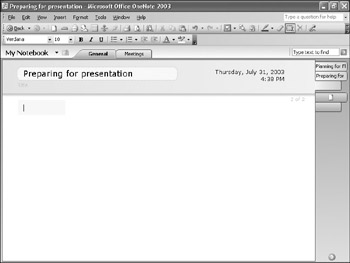
Tip To group existing pages, click the tab of the first page, hold down the [CONTROL] or [SHIFT] key while you click the tabs of the other pages, right-click the selected page tabs, and then click Group Pages on the shortcut menu.
-
Click anywhere on the blank note page, and type Topic: Selecting plants for an all- season garden .
This page will contain notes about the content of the presentation itself.
-
With your mouse, point to the tab for the first page in the General section of your notebook.
OneNote displays the number, the title, and the date the page was created in a ScreenTip.
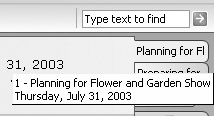
Tip To view a list of all the pages in your notebook, on the View menu, click Page List. From the Page List, you can view any page, sort the pages by section, title, or date, and filter the list to show only pages in the current section or folder.
-
Click the page tab, and drag it to the right until a small arrow appears indicating the location of the page. Then drag the page tab down until the arrow appears just below the second page tab.
The pages are reordered so that the second page is now the first page and what was the first page is now the second.
Tip To move or copy a page or a group of pages to a new section or folder, on the Edit menu, click Move or Copy Pages.
-
Right-click the General section tab at the top of the notebook, and click Rename on the shortcut menu.
-
Type Flower and Garden Show , and press [ENTER].
OneNote applies the new name to the section.
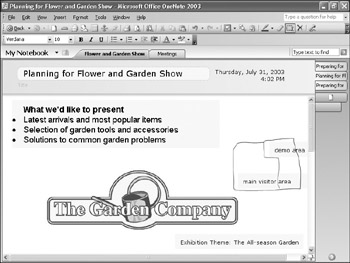
CLOSE OneNote.
EAN: 2147483647
Pages: 350
- Structures, Processes and Relational Mechanisms for IT Governance
- Integration Strategies and Tactics for Information Technology Governance
- Assessing Business-IT Alignment Maturity
- A View on Knowledge Management: Utilizing a Balanced Scorecard Methodology for Analyzing Knowledge Metrics
- The Evolution of IT Governance at NB Power