Hack 77. Manage Multiple AirPort Base Stations


Managing one AirPort Base Station is easy enough, but managing multiple stations can be an exercise in repetition. But it doesn't have to be.
Managing an AirPort Base Station is easy enough using the AirPort Admin Utility (/Applications/Utilities). In fact, one of the strong selling points of the AirPort Base Station over other wireless access points is the ease of use of the configuration tools compared to the web configuration interfaces found on the others. But there is a feature of the AirPort Admin Utility that you might not be aware of: the ability to save and load configurations.
At first glance, the ability to save and reload an AirPort Base Station's configuration might seem superfluous. After all, once the base station is configured, what's the point? Well, there's at least three that we can think of:
- Having a backup of your configuration is never a bad idea. If you have a simple configuration using just DHCP and no access control, losing your configuration is not a big loss. But if you've spent quite a bit of time adding lots of AirPort IDs (née MAC addresses) into the access control settings, you'll want to preserve that work somewhere.
- It allows you to have multiple configurations, which is handy for when you travel with your base station. For example, you could save your home configuration before you leave, then tweak the base station to work with whatever hotel or conference-room networks you encounter, and then reload your home configuration when you return.
- If you have multiple base stations, having one configuration that you can upload to all of them, making small tweaks as necessary, can be a godsend compared to manually making sure that all of their settings are correct.
To save your configuration, open your base station in AirPort Admin Utility and go to File  Save a Copy As. This saves a file with the extension To upload a configuration to a base station, completely replacing its current configuration, go to the File
Save a Copy As. This saves a file with the extension To upload a configuration to a base station, completely replacing its current configuration, go to the File  Import and select the 5.16.1. A Power Tool for Configuration Management
Import and select the 5.16.1. A Power Tool for Configuration Management
As nice as it is to be able to store and modify .baseconfig files for individual base stations, it's not the greatest solution for network administrators who need to take care of multiple base stations, especially when they need to update a particular setting across all of their base stations at once. In April 2004, Apple released a new tool, the AirPort Management Utility, to help manage networks with a number of base stations. You can download this tool as part of the AirPort Management Tools download located at http://www.apple.com/support/airport/.
AirPort Management Utility trades the hand-holding interface of AirPort Admin Utility for a power user's interface that gives you direct access to all of the tweakable properties of each base station, as shown in Figure 5-24.
Where AirPort Management Utility really shines is in its ability to edit the same property on more than one base station at once. For example, if you want to change the network name for multiple base stations on the local network, you can select the base stations and make a change to a single line, as shown in Figure 5-25.
Figure 5-24. Airport Management Utility in action
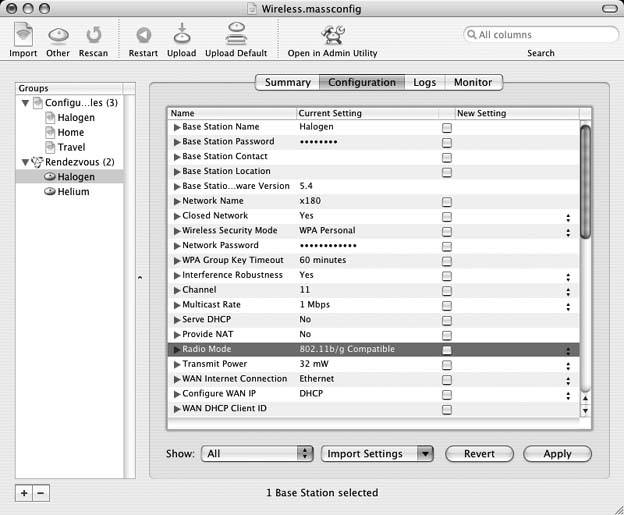
AirPort Management Utility will take care of updating the value on all of the base stations simultaneously.
5.16.2. Tweaking Placement of Base Stations
Another task that falls to administrators of wireless networks is the placement of base stations to best serve the machines for the network. Quite frankly, the signal strength meter on the menu bar leaves quite a bit to be desired as a tool to help get the best signal possible. Luckily, we now have the AirPort Client Monitor, another tool that comes as part of the AirPort Management Tools package. This tool not only reports signal strength much more accurately than the menu bar meter, but it also reports the noise on the connection, as well as the bandwidth available, as shown in Figure 5-26.
By using the AirPort Client Monitor, you can gather information about any computer and position it for best network performance. This tool fails, however, when you need to balance the position of a base station against multiple machines. Sure, you could run back and forth between Macs and see their signal strengths one at a time as you make adjustments. But that would be the proverbial pain in the rear, not to mention a major threat to the soles of your shoes.
Figure 5-25. Editing values for multiple base stations

Never fear; your soles are safe. Simply fire up AirPort Management Utility, select a base station, and click on the Monitor tab. This produces a chart of the signal strengths of all of the computers that are using that base station, as shown in Figure 5-27.
The only thing needed from you is a translation of the AirPort IDs reported to the actual machines, but once you know which AirPort ID belongs to which machine, you'll be able to tweak the position of the computers and the base station to get the best signal possible to all machines.
James Duncan Davidson
Figure 5-26. Tracking the performance of an AirPort connection
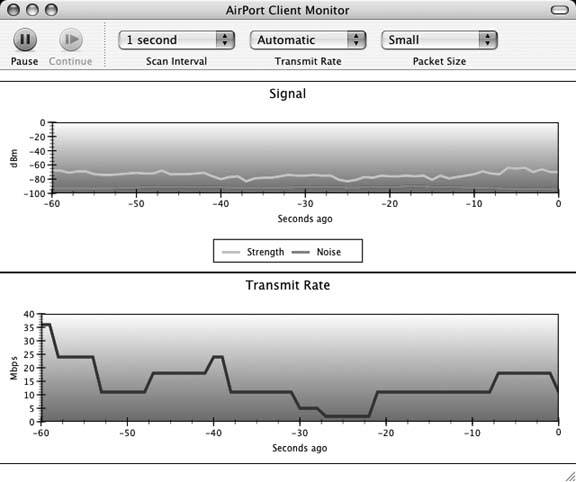
Bluetooth, Mobile Phones, and GPS
- Hacks 122: Introduction
- Hack 1. Set Up Bluetooth on Linux
- Hack 2. Set Up Bluetooth on Windows XP
- Hack 3. Connect Mac OS X with a Bluetooth Phone
- Hack 4. Connect Linux with a Bluetooth Phone
- Hack 5. Connect Windows XP with a Bluetooth Phone
- Hack 6. Use Your Treo as a Modem
- Hack 7. Send SMS from a PowerBook
- Hack 8. Remote Control Mac OS X with Bluetooth Phones and PDAs
- Hack 9. Remote Control Linux with a Bluetooth Phone
- Hack 10. Control XMMS with Bluetooth
- Hack 11. Liven Up Parties with a Participatory Slideshow
- Hack 12. Send SMS from Linux
- Hack 13. Remote Control Windows with Bluetooth Phones and PDAs
- Hack 14. Control Your Bluetooth Phone with FMA
- Hack 15. Control Your Computer from Your Palm
- Hack 16. Control Your Home Theater from Your Palm
- Hack 17. Choose a Cellular Data Plan
- Hack 18. Blog from Your Mobile Phone
- Hack 19. Get Google Maps on Your Mobile Phone
- Hack 20. Share Your GPS
- Hack 21. Broadcast Your GPS Position
- Hack 22. Map Wi-Fi Networks with Kismet and GPSd
Network Discovery and Monitoring
- Hacks 2339: Introduction
- Hack 23. Find All Available Wireless Networks
- Hack 24. Discover Networks with NetStumbler
- Hack 25. Detect Networks with Handheld PCs
- Hack 26. Find and Join Wireless Networks with AP Radar
- Hack 27. Detect Networks on Mac OS X
- Hack 28. Scan Passively with KisMAC
- Hack 29. Detect Networks with Kismet
- Hack 30. Monitor Wireless Links in Linux with Wavemon
- Hack 31. Analyze Traffic with Ethereal
- Hack 32. Track 802.11 Frames in Ethereal
- Hack 33. Watch Network Traffic
- Hack 34. grep Your Network
- Hack 35. Check Wi-Fi Network Performance with Qcheck
- Hack 36. Estimate Network Performance
- Hack 37. Get Real-Time Network Stats
- Hack 38. Graph Your Wireless Performance
- Hack 39. Find Radio Manufacturers by MAC
Wireless Security
- Hacks 4051: Introduction
- Hack 40. Stop Moochers from Stealing Your Wi-Fi Bandwidth
- Hack 41. Visualize a Network
- Hack 42. Secure Your Linux Network with WPA
- Hack 43. Control Wireless Access by MAC
- Hack 44. Authenticate Wireless Users
- Hack 45. Forward Ports over SSH
- Hack 46. Proxy Web Traffic over SSH
- Hack 47. Securely Connect Two Networks
- Hack 48. Generate a Tunnel Configuration Automatically
- Hack 49. Poll Wireless Clients
- Hack 50. Interrogate the Network
- Hack 51. Track Wireless Users
Hardware Hacks
- Hacks 5262: Introduction
- Hack 52. Add an External Antenna
- Hack 53. Do-It-Yourself Access Point Hardware
- Hack 54. Boot from a Compact Flash Hard Drive
- Hack 55. Increase the Range of a PowerBook
- Hack 56. Send Power over Your Ethernet
- Hack 57. The NoCat Night Light
- Hack 58. Upgrade the Linksys WET11
- Hack 59. Scan for Wireless Networks Automatically
- Hack 60. Backlight Your Zipit
- Hack 61. Unwire Your Pistol Mouse
- Hack 62. Mobilize Your WRT54G with the WiFiCar
Software Hacks
- Hacks 6382: Introduction
- Hack 63. Build Your Own Access Point with Linux
- Hack 64. Bridge Your Linux AP
- Hack 65. Protect Your Bridge with a Firewall
- Hack 66. Filter MAC with HostAP and Madwifi
- Hack 67. Upgrade Your Wireless Router
- Hack 68. Set Up an OLSR Mesh Network
- Hack 69. Extend Your Wireless Network with WDS
- Hack 70. Pebble
- Hack 71. Wall Off Your Wireless
- Hack 72. Run Your Mac as an Access Point
- Hack 73. Run Linux on the Zipit Wireless Messenger
- Hack 74. Capture Wireless Users with NoCatAuth
- Hack 75. Capture Wireless Users on a Small Scale
- Hack 76. Build an Online Community in Your Offline Neighborhood
- Hack 77. Manage Multiple AirPort Base Stations
- Hack 78. Advertise Bonjour Services in Linux
- Hack 79. Advertise Any Service with Bonjour in Mac OS X
- Hack 80. Redirect Brought to you by Bonjour Ads
- Hack 81. Use a Windows-Only Wireless Card in Linux
- Hack 82. Use Your Orinoco Card with Hermes AP
Do-It-Yourself Antennas
- Hacks 8393: Introduction
- Hack 83. Make a Deep Dish Cylindrical Parabolic Reflector
- Hack 84. Spider Omni Antenna
- Hack 85. Pringles Can Waveguide
- Hack 86. Pirouette Can Waveguide
- Hack 87. Primestar Dish with Waveguide Feed
- Hack 88. Primestar Dish with Biquad Feed
- Hack 89. Cut a Cable Omni Antenna
- Hack 90. Build a Slotted Waveguide Antenna
- Hack 91. The Passive Repeater
- Hack 92. Determine Your Antenna Gain
- Hack 93. Build Cheap, Effective Roof Mounts
Wireless Network Design
- Hacks 94100: Introduction
- Hack 94. Analyze Elevation Profiles for Better Long-Range Wireless Networking
- Hack 95. Build a Wireless Network for the Large House
- Hack 96. Establish Line of Sight
- Hack 97. Calculate the Link Budget
- Hack 98. Align Antennas at Long Distances
- Hack 99. Slow Down to Speed Up
- Hack 100. Take Advantage of Antenna Polarization
Appendix A. Wireless Standards
- Appendix A. Wireless Standards
- Section A.1. 802.11: The Mother of All IEEE Wireless Ethernet
- Section A.2. 802.11a: The Betamax of the 802.11 Family
- Section A.3. 802.11b: The De Facto Standard
- Section A.4. 802.11g: Like 802.11b, only Faster
- Section A.5. 802.16: WiMAX Long Distance Wireless Infrastructure
- Section A.6. Bluetooth: Cable Replacement for Devices
- Section A.7. 900 MHz: Low Speed, Better Coverage
- Section A.8. CDPD, 1xRTT, and GPRS: Cellular Data Networks
- Section A.9. FRS and GMRS: Super Walkie-Talkies
- Section A.10. 802.1x: Port Security for Network Communications
- Section A.11. WPA & 802.11i
- Section A.12. BSS Versus IBSS
Appendix B. Wireless Hardware Guide
EAN: 2147483647
Pages: 178
