Hack 24. Discover Networks with NetStumbler


Find all available wireless networks with the NetStumbler monitoring tool.
Once you've tried using the wireless client software included with Windows XP, you'll quickly realize the major shortcomings of this utility. You won't get a detailed measurement of signal strength and you won't know when multiple networks are using the same channel.
NetStumbler (http://stumbler.net) is an excellent utility that will give you a great deal of detail about all of the wireless networks in range, including their ESSID, whether they use WEP, the channels they use, and more. At the time of this writing, the current version is 0.4.0. Installation is easy and quick, and for everything that NetStumbler does, the software package is remarkably small. Windows 2000 or better is required for the package to install.
NetStumbler does not support all wireless network cards, but support has improved markedly since earlier versions. You'll want to check the README file before installing to make sure you've got a compatible wireless card. Supported cards include all cards using the Hermes chipset (Lucent/Orinoco/Avaya/Agere/Proxim 802.11b). Most 802.11b cards using the Prism or Prism2 chipsetsincluding cards D-Link, Linksys, Compaq, Dell, and othersalso work. Version 0.4.0 supports nearly any Wi-Fi card in Windows XP, including 802.11a/b/g cards using Atheros, Atmel, Broadcom, Cisco, and Centrino chipsets.
2.3.1. Options
When you launch NetStumbler, you're going to want to set some options. Click View and select Options. You'll see the Options dialog shown in Figure 2-9.
Figure 2-9. NetStumbler options
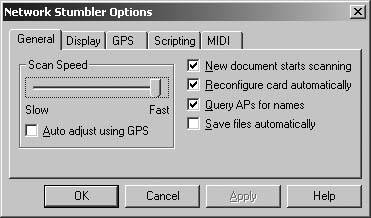
There are a couple important options here that you must select to get the best performance out of NetStumbler. You will want to set the scan speed to Fast, because you'll get more frequent and more accurate updates of wireless networks with that setting. Also, definitely check the "Reconfigure card automatically" option. If you don't check this, NetStumbler will find whatever wireless network your card is currently associated with, but it won't find any other networks.
One of NetStumbler's coolest features is the ability to give you MIDI feedback for signal strength. This is great for finding the best possible signal between two points, such as when you are trying to align antennas on a long-distance shot [Hack #98]. When the signal strength rises, so does the pitch of the tone that NetStumbler plays. This makes tuning an antenna similar to pointing a satellite dish; just move the antenna around until you hear the highest pitched tone. Choose a MIDI channel and patch sounds under the MIDI tab of the Options screen, as shown in Figure 2-10. You'll need a MIDI-capable sound card to use this option.
Figure 2-10. NetStumbler MIDI options

2.3.2. Network Discovery
With your options properly set, you're ready to discover wireless networks. Assuming your wireless card is installed, NetStumbler will start scanning immediately. If the MIDI option is turned on, you'll get a lot of audio feedback, particularly if you have multiple networks in your area. Figure 2-11 shows a typical NetStumbler session.
NetStumbler shows the most active links by color. Green indicates a strong signal, yellow is marginal, and red is almost unusable. Grey means the wireless network is not in reach. The lock symbol shown in the link buttons indicates that the network is using WEP or WPA.
You can see at a glance all of the wireless networks that NetStumbler has found, along with their signal strength, SNR, and noise. You can also see which vendor chipset the wireless network is using. This can be particularly handy when you are looking for a specific network in a populated area.
Figure 2-11. Detected networks
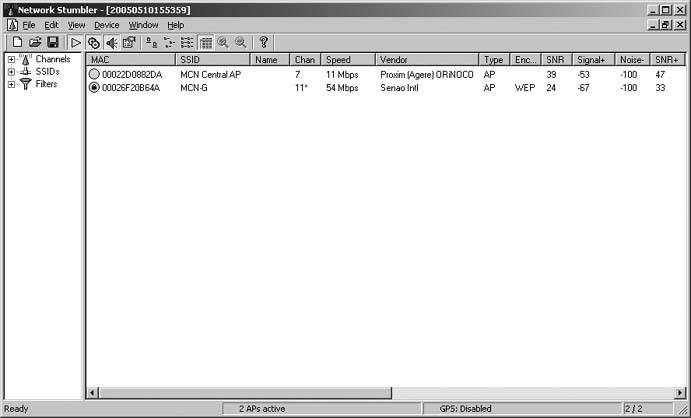
To use NetStumbler for fine-tuning a wireless link, start up NetStumbler and make sure that it has found the network on the other end of the point-to-point link. Once it has done so, you'll start hearing the MIDI tones as it reports signal strength. A higher tone indicates better signal strength. Turn up your speaker volume, and then concentrate on pointing the antenna. You'll know it's pointed as accurately as possible when NetStumbler is generating the highest MIDI tone.
Another signal strength visualization method is available by drilling down through the navigational menus on the left side of the NetStumbler screen. Click on the plus sign next to SSIDs. If you then click a plus sign next to an SSID, you'll see every MAC address associated with that SSID. Click on the MAC address to see a graphical representation of signal strength to that wireless network.
As shown in Figure 2-12, this is a handy visual tool. You can use this to tell you when a directional antenna is placed properly, and you can also use it in a corporate environment to determine the best placement location for an access point.
NetStumbler will also interface with a GPS system connected to your PC. You can choose your GPS system type from a list in the View images/U2192.jpg border=0> Options dialog. Once you have told NetStumbler about your GPS unit, the main screen not only shows details of the wireless network, but it also shows the latitude and longitude of the wireless network.
Figure 2-12. Visualizing your signal strength

2.3.3. Caveats
As mentioned at the beginning of the hack, NetStumbler includes NDIS 5.1 driver support for many types of wireless cards if you are running Windows XP. In order to make this work, you'll need to click on the Device menu. There will be two drivers listed. You must select the driver labeled NDIS 5.1 in order to make NetStumbler work with 802.11a/b/g cards. We've tested this successfully with cards based on Cisco, Atheros, and Prism 2 chipsets.
You will also find that NetStumbler makes no distinction between WEP and WPA. If it sees an encrypted network, it notes that as WEP and moves on. Whether this is because the program has not been updated recently is unclear.
NetStumbler is an active network scanner that sends out probe requests and watches for responses to those probes; as such, it won't detect so-called closed networks. To accomplish this, you need a passive monitoring tool such as Kismet [Hack #29] or KisMAC [Hack #28]. But for many situations, NetStumbler is a small, powerful tool for detecting and monitoring the majority of wireless networks.
Although NetStumbler is free to download and use, you should help the author out, particularly if you use it in a commercial enterprise. Donations can be made online at http://www.stumbler.net/donate.
Bluetooth, Mobile Phones, and GPS
- Hacks 122: Introduction
- Hack 1. Set Up Bluetooth on Linux
- Hack 2. Set Up Bluetooth on Windows XP
- Hack 3. Connect Mac OS X with a Bluetooth Phone
- Hack 4. Connect Linux with a Bluetooth Phone
- Hack 5. Connect Windows XP with a Bluetooth Phone
- Hack 6. Use Your Treo as a Modem
- Hack 7. Send SMS from a PowerBook
- Hack 8. Remote Control Mac OS X with Bluetooth Phones and PDAs
- Hack 9. Remote Control Linux with a Bluetooth Phone
- Hack 10. Control XMMS with Bluetooth
- Hack 11. Liven Up Parties with a Participatory Slideshow
- Hack 12. Send SMS from Linux
- Hack 13. Remote Control Windows with Bluetooth Phones and PDAs
- Hack 14. Control Your Bluetooth Phone with FMA
- Hack 15. Control Your Computer from Your Palm
- Hack 16. Control Your Home Theater from Your Palm
- Hack 17. Choose a Cellular Data Plan
- Hack 18. Blog from Your Mobile Phone
- Hack 19. Get Google Maps on Your Mobile Phone
- Hack 20. Share Your GPS
- Hack 21. Broadcast Your GPS Position
- Hack 22. Map Wi-Fi Networks with Kismet and GPSd
Network Discovery and Monitoring
- Hacks 2339: Introduction
- Hack 23. Find All Available Wireless Networks
- Hack 24. Discover Networks with NetStumbler
- Hack 25. Detect Networks with Handheld PCs
- Hack 26. Find and Join Wireless Networks with AP Radar
- Hack 27. Detect Networks on Mac OS X
- Hack 28. Scan Passively with KisMAC
- Hack 29. Detect Networks with Kismet
- Hack 30. Monitor Wireless Links in Linux with Wavemon
- Hack 31. Analyze Traffic with Ethereal
- Hack 32. Track 802.11 Frames in Ethereal
- Hack 33. Watch Network Traffic
- Hack 34. grep Your Network
- Hack 35. Check Wi-Fi Network Performance with Qcheck
- Hack 36. Estimate Network Performance
- Hack 37. Get Real-Time Network Stats
- Hack 38. Graph Your Wireless Performance
- Hack 39. Find Radio Manufacturers by MAC
Wireless Security
- Hacks 4051: Introduction
- Hack 40. Stop Moochers from Stealing Your Wi-Fi Bandwidth
- Hack 41. Visualize a Network
- Hack 42. Secure Your Linux Network with WPA
- Hack 43. Control Wireless Access by MAC
- Hack 44. Authenticate Wireless Users
- Hack 45. Forward Ports over SSH
- Hack 46. Proxy Web Traffic over SSH
- Hack 47. Securely Connect Two Networks
- Hack 48. Generate a Tunnel Configuration Automatically
- Hack 49. Poll Wireless Clients
- Hack 50. Interrogate the Network
- Hack 51. Track Wireless Users
Hardware Hacks
- Hacks 5262: Introduction
- Hack 52. Add an External Antenna
- Hack 53. Do-It-Yourself Access Point Hardware
- Hack 54. Boot from a Compact Flash Hard Drive
- Hack 55. Increase the Range of a PowerBook
- Hack 56. Send Power over Your Ethernet
- Hack 57. The NoCat Night Light
- Hack 58. Upgrade the Linksys WET11
- Hack 59. Scan for Wireless Networks Automatically
- Hack 60. Backlight Your Zipit
- Hack 61. Unwire Your Pistol Mouse
- Hack 62. Mobilize Your WRT54G with the WiFiCar
Software Hacks
- Hacks 6382: Introduction
- Hack 63. Build Your Own Access Point with Linux
- Hack 64. Bridge Your Linux AP
- Hack 65. Protect Your Bridge with a Firewall
- Hack 66. Filter MAC with HostAP and Madwifi
- Hack 67. Upgrade Your Wireless Router
- Hack 68. Set Up an OLSR Mesh Network
- Hack 69. Extend Your Wireless Network with WDS
- Hack 70. Pebble
- Hack 71. Wall Off Your Wireless
- Hack 72. Run Your Mac as an Access Point
- Hack 73. Run Linux on the Zipit Wireless Messenger
- Hack 74. Capture Wireless Users with NoCatAuth
- Hack 75. Capture Wireless Users on a Small Scale
- Hack 76. Build an Online Community in Your Offline Neighborhood
- Hack 77. Manage Multiple AirPort Base Stations
- Hack 78. Advertise Bonjour Services in Linux
- Hack 79. Advertise Any Service with Bonjour in Mac OS X
- Hack 80. Redirect Brought to you by Bonjour Ads
- Hack 81. Use a Windows-Only Wireless Card in Linux
- Hack 82. Use Your Orinoco Card with Hermes AP
Do-It-Yourself Antennas
- Hacks 8393: Introduction
- Hack 83. Make a Deep Dish Cylindrical Parabolic Reflector
- Hack 84. Spider Omni Antenna
- Hack 85. Pringles Can Waveguide
- Hack 86. Pirouette Can Waveguide
- Hack 87. Primestar Dish with Waveguide Feed
- Hack 88. Primestar Dish with Biquad Feed
- Hack 89. Cut a Cable Omni Antenna
- Hack 90. Build a Slotted Waveguide Antenna
- Hack 91. The Passive Repeater
- Hack 92. Determine Your Antenna Gain
- Hack 93. Build Cheap, Effective Roof Mounts
Wireless Network Design
- Hacks 94100: Introduction
- Hack 94. Analyze Elevation Profiles for Better Long-Range Wireless Networking
- Hack 95. Build a Wireless Network for the Large House
- Hack 96. Establish Line of Sight
- Hack 97. Calculate the Link Budget
- Hack 98. Align Antennas at Long Distances
- Hack 99. Slow Down to Speed Up
- Hack 100. Take Advantage of Antenna Polarization
Appendix A. Wireless Standards
- Appendix A. Wireless Standards
- Section A.1. 802.11: The Mother of All IEEE Wireless Ethernet
- Section A.2. 802.11a: The Betamax of the 802.11 Family
- Section A.3. 802.11b: The De Facto Standard
- Section A.4. 802.11g: Like 802.11b, only Faster
- Section A.5. 802.16: WiMAX Long Distance Wireless Infrastructure
- Section A.6. Bluetooth: Cable Replacement for Devices
- Section A.7. 900 MHz: Low Speed, Better Coverage
- Section A.8. CDPD, 1xRTT, and GPRS: Cellular Data Networks
- Section A.9. FRS and GMRS: Super Walkie-Talkies
- Section A.10. 802.1x: Port Security for Network Communications
- Section A.11. WPA & 802.11i
- Section A.12. BSS Versus IBSS
Appendix B. Wireless Hardware Guide
EAN: 2147483647
Pages: 178
