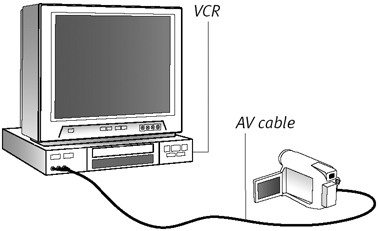Transferring to Videotape
| Until everyone has a DVD player, and until Macs with DVD burners are cheap, the best way to share your movies is still videotape. You can record from your camcorder, or transfer directly from iMovie. To transfer from your camcorder:
To transfer directly from iMovie:
|
EAN: 2147483647
Pages: 125