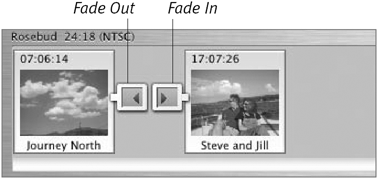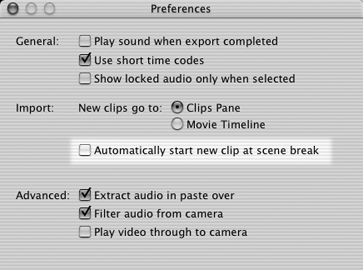Combining Movie Segments
| It's often a good idea to break up a longer movie into smaller segments, working on 10- or 20-minute chunks at a time. But when 10 minutes of footage takes up nearly 2 GB, you simply may not have enough storage space, even with today's bigger hard drives. To combine movie segments:
|
EAN: 2147483647
Pages: 125