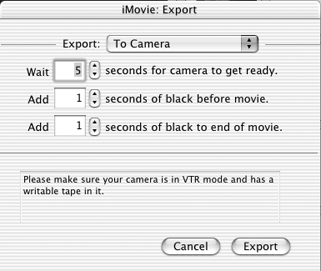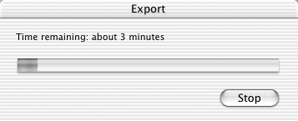Exporting to the Camera
| There are two main advantages to exporting your footage back to your camcorder's DV tape. The camera stores the footage in digital format, so you'll have a copy saved off your computer that retains the same level of quality as what you edited. This is handy in case you need to make a backup of your work so far, or for when you want to hook your camcorder up to a television to show the movie. You can also export your completed movie which up until now existed as a collection of edited clips then re-import it into iMovie as one long unbroken clip (depending on length; see Chapter 7) to reclaim some disk space or merge the movie with new footage. To export to the camera:
|
EAN: 2147483647
Pages: 125