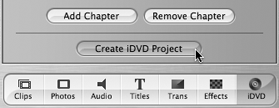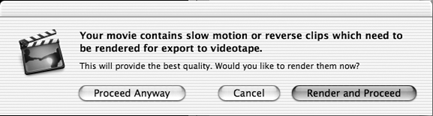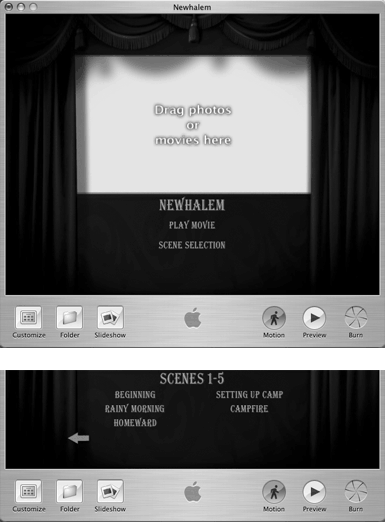Creating an iDVD 3 Project
| Apple expects that at some point everyone will have a Mac equipped with a DVD-R drive (DVD-Recordable, which Apple calls a SuperDrive). If you do own one of these machines, you can use iDVD. However, iDVD 3 will only run on a SuperDrive-equipped Mac running Mac OS X 10.2 or later that excludes comparable systems without SuperDrives, even if you own a third-party DVD burner. To create an iDVD 3 project:
|
EAN: 2147483647
Pages: 125