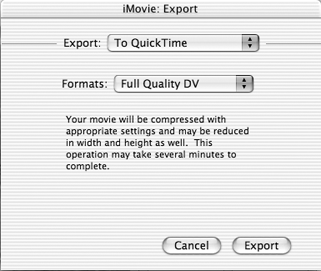Exporting Movies for DVD
| Using the Create iDVD Project button is the easiest method of turning your movie into a DVD project, but it's not the only option. You can export QuickTime files that can be added to an iDVD project. To export for DVD:
|
EAN: 2147483647
Pages: 125