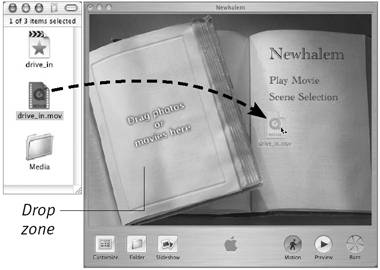Adding Movies to an Existing iDVD Project
| With your movie exported as a DV-format QuickTime file, you have two ways to add it to an existing iDVD project. To add a movie to an existing iDVD project (option 1):
To add a movie to an existing iDVD project (option 2):
|
EAN: 2147483647
Pages: 125