Red-Eye Correction and JPEG Artifact Removal
| [ LiB ] |
Red-Eye Correction and JPEG Artifact Removal
Two more problems the digital photographer will occasionally meet are red-eye and JPEG artifacts. Red-eye is that pesky discoloration you find in the eyes of people or pets in your portraits taken with a digital flash. JPEG artifacts are areas of murkiness that you find in JPEG images that have been overcompressed. Paint Shop Pro provides you with the means for dealing with each of these problems.
You could correct red-eye by hand by making a selection, adjusting the color of the selection, deselecting , and adding a glint with the Paint Brush or Airbrush. Red-eye Removal makes your work a bit easier, though. Take a look at the Red-eye Removal dialog box, shown in Figure 8.27.
Figure 8.27. Red-eye Removal.
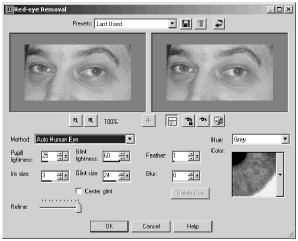
To apply Red-eye Removal, select either Auto Human Eye or Auto Animal Eye and then click in the left window on a pupil. A selection box appears around the pupil , and the results are shown in the preview window on the right. You can move the selection box by clicking inside the selection and dragging. You can resize the selection by dragging any of the handles along the selection boundary.
If more than one pupil needs correction, click on the next pupil in the left preview window and make whatever adjustments you need. Continue in this way until you've corrected all the pupils showing red-eye. Then click OK and you're done.
Figure 8.28 shows an example with Auto Human Eye chosen . Figure 8.29 shows an example with Auto Animal Eye.
Figure 8.28. Red-eye Removal using Auto Human Eye.
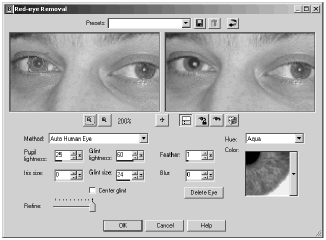
Figure 8.29. Red-eye Removal using Auto Animal Eye.
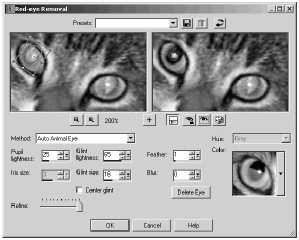
NOTE
 NOTE
NOTE
With Auto Human Eye, you can change the size of the selection but not its shape. With Auto Animal Eye, you can change the height and width of the selection independently. (For even more control over the shape of the pupil, try Freehand Pupil Outline or Point-to-point Pupil Outline.)
JPEG Artifact Removal is easy to use, as you can tell by looking at its dialog box, shown in Figure 8.30. Try out the different Strength settings to see what removes the artifacts without eliminating too much actual image detail. Then adjust Crispness to restore lost detail.
Figure 8.30. JPEG Artifact Removal.
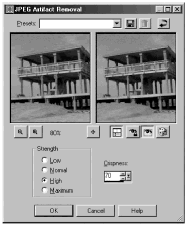
| [ LiB ] |