Cropping and Resizing
| [ LiB ] |
Cropping and Resizing
For a finishing touch, you may want to crop or resize your photo. There are two ways to change the size of your photo: cropping and resizing. Cropping cuts away some of the original photo. You lose some of the data, but the quality of the image doesn't change. Resizing keeps all of the areas that appeared in the original photo, but quality can be noticeably degraded.
Cropping 
The most common reason for cropping a photo is to improve its composition. Take, for example, the photo in Figure 8.31.
Figure 8.31. A photo in need of cropping.
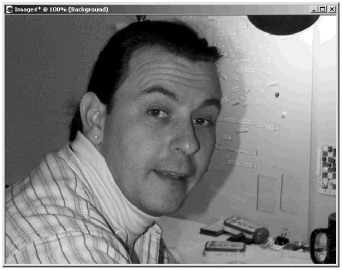
This is a nice enough casual portrait, but the busy background pulls attention away from the subject. Crop the photo to center on the subject, as in Figure 8.32, and the viewer's attention is now drawn to the subject.
Figure 8.32. Cropping improves the composition.
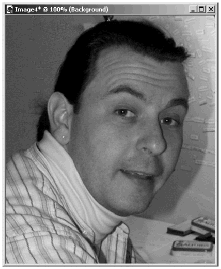
In Paint Shop Pro, you crop with the Crop tool or by making a selection and then cropping to the selection. To crop with the Crop tool, drag it to define a bounding box for the crop area, and then click the Apply button in the Tool Options palette. You can also tweak the dimensions and placement of the crop box using the controls on the Tool Options palette.
To crop to a selection, make your selection (which doesn't have to be rectangular), and then choose I mage > C rop to Selection. Alternatively, you can make your selection, and then choose the Crop tool. In the Tool Options palette, click the Snap crop rectangle: Current Selection button. The selection is then replaced with a crop box that defines the smallest possible rectangular area that includes all of the selection. You can then click the Apply button to make the crop.
Resizing
To resize your image, choose I mage > Resi z e, which opens the Resize dialog box (shown in Figure 8.33).
Figure 8.33. The Resize dialog box.
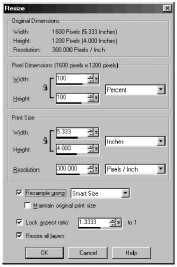
With Resample using checked, the image can be resized in terms of exact pixels or percentage of original dimensions. With Resample using unchecked, the resolution of the image can be changed with no change in number of pixels.
Keep in mind that you'll get best results if the aspect ratio of the original image is maintained . Also, you'll almost always get better results when decreasing the image's size than when increasing the size. In either case, it's best to use Smart Size , letting Paint Shop Pro choose the proper resampling method for the situation. (For more discussion of Resize, see Appendix D, "Printing.")
| [ LiB ] |