Computing Confidence Intervals
Problem
You want to compute confidence intervals along with your curve fits.
Solution
See the following discussion.
Discussion
You can compute confidence intervals for the estimated values from your curve fit, or you can compute confidence intervals for the parameters in the model itself.
Confidence intervals for estimated values
You can readily compute confidence intervals for the values predicted by a regression equation. In this case, you'd report estimated values as y ± yc, where y is the estimated value and each ±yc is the confidence limit corresponding to some degree of confidence (probability), c. To compute confidence limits, we'll utilize the Student's t-distribution , which comes from an area of statistics called small sampling theory . Excel provides support for the t-distribution through several built-in functions. See Recipe 5.6 for more information.
Let's reconsider the example from Recipe 8.6. Figure 8-12 shows the result of a nonlinear curve fit, along with upper and lower confidence limits. Figure 8-11 shows the original data along with the fit parameters. It also shows several other statistics I computed for this example. The ones of interest here are t-value and Confidence Interval, shown in cells M13 and M14.
Before computing these values, you must set up some auxiliary calculations. First you must compute the sum of squared residuals as shown in cell M5. The formula used in this example is =SUMSQ(H5:H41), which is just the sum of the squares of the residuals already computed in column H.
Next you need to compute the residual standard deviation. This value is computed in cell M6 using the formula =SQRT(M5/M9), where the cell in the numerator is the sum of squared residuals and the cell in the denominator is the degrees of freedom for this example. Degrees of freedom is computed in cell M9 using the formula =M8-M7, which is the number of samples minus the number of parameters in the fit (7 in this case, for the seven b-parameters).
Now you can compute the t-statistic using the formula =TINV((1-M12), M9), the result of which is shown in cell M13. The function TINV returns the inverse of the Student's t-distribution corresponding to a specified probability. In this case, I set the degree of confidence to 95% (.95 probability) in cell M12 and used 1-M12 as the probability passed in as the first argument in TINV. The second argument to TINV represents the problem's degrees of freedom.
Finally, the confidence limits are found by multiplying the t-statistic by the residual standard deviation. Cell M14 contains this result, using the formula =M13*M6. To plot the upper and lower confidence limits on the same chart as the original data and fit curve, you must set up two new columns. The first column contains the estimated y-value plus the confidence limit, and the second column contains the estimated y-value minus the confidence limit. You can then add these two new series to your chart to obtain the results shown in Figure 8-12.
Confidence intervals for curve parameters
Sometimes it's the parameters of a curve fit that are of scientific interest, instead of the estimated values predicted from the fit line. For example, you may compute a best-fit straight line through a set of experimental data where the slope of the best-fit line represents some aspect of the underlying physical process, such as reaction rate or spring constant. Curve fitting to estimate the model parameters yields statistical estimates of those parameters given the sample, which we assume represents the entire population. We can use statistical techniques to estimate confidence intervals for these parameters just as we did when estimating confidence intervals for predicted values.
Figure 8-16 shows some experimental data that has been the subject of a linear least-squares curve fit. In this case, the parameters of the curve fit (the slope and intercept) are of scientific importance and we'll compute confidence limits for each of these corresponding to a 95% degree of confidence.
To begin with, you must fit a straight line through the data, using any of the linear curve-fitting techniques discussed in this chapter. Then you need to compute the standard error for the estimate by using Excel's built-in function STEYX. Cell F12 contains the formula =STEYX(B4:B10,A4:A10), which computes the standard error for a given set of y- and x-values. In this case, the y- and x-values are contained in columns B and A, respectively.
|
The t-statistic is computed in a manner similar to that discussed earlier. In this case, cell F13 computes the t-statistic using the formula =TINV(0.05,(B12-2)).
Now you need to set up a column computing the x - xmean for each sample. These aren't shown in Figure 8-16, but all you need to do is set up another column containing the formula =A4-AVERAGE($A$4:$A$10) for each x-value contained in cells A4 through A10. Once that's set up, you can compute the sum of squares of the values in that column by using the formula =SUMSQ(L4:L10). In my spreadsheet, I put the x - xmean calculations in the cell range L4:L10.
Finally, the confidence limits for the slope and intercept are computed in cells F15 and F16, respectively. Cell F15 contains the formula =F13*F12/SQRT(L11), which
Figure 8-16. Parameter confidence intervals example
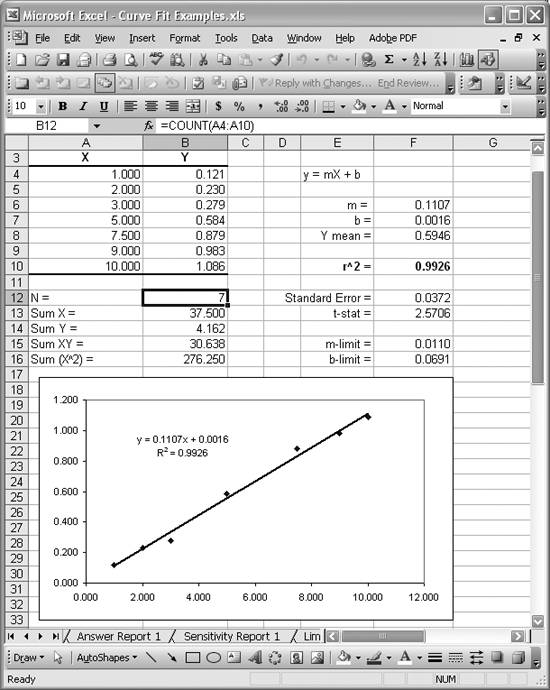
yields a confidence limit of ± 0.0110 for the slope. Cell F16 contains the formula =F13*F12*SQRT(1/B12+AVERAGE(A4:A10)^2/L11), which yields a confidence limit of ± 0.0691 for the intercept.
The results of this exercise would be reported as follows: slope m = 0.1107 ± 0.0110; intercept b = 0.0016 ± 0.0691.
See Also
See Recipes 5.3 and 5.6 for more information on Excel's support for the Student's t-distribution.
Using Excel
- Introduction
- Navigating the Interface
- Entering Data
- Setting Cell Data Types
- Selecting More Than a Single Cell
- Entering Formulas
- Exploring the R1C1 Cell Reference Style
- Referring to More Than a Single Cell
- Understanding Operator Precedence
- Using Exponents in Formulas
- Exploring Functions
- Formatting Your Spreadsheets
- Defining Custom Format Styles
- Leveraging Copy, Cut, Paste, and Paste Special
- Using Cell Names (Like Programming Variables)
- Validating Data
- Taking Advantage of Macros
- Adding Comments and Equation Notes
- Getting Help
Getting Acquainted with Visual Basic for Applications
- Introduction
- Navigating the VBA Editor
- Writing Functions and Subroutines
- Working with Data Types
- Defining Variables
- Defining Constants
- Using Arrays
- Commenting Code
- Spanning Long Statements over Multiple Lines
- Using Conditional Statements
- Using Loops
- Debugging VBA Code
- Exploring VBAs Built-in Functions
- Exploring Excel Objects
- Creating Your Own Objects in VBA
- VBA Help
Collecting and Cleaning Up Data
- Introduction
- Importing Data from Text Files
- Importing Data from Delimited Text Files
- Importing Data Using Drag-and-Drop
- Importing Data from Access Databases
- Importing Data from Web Pages
- Parsing Data
- Removing Weird Characters from Imported Text
- Converting Units
- Sorting Data
- Filtering Data
- Looking Up Values in Tables
- Retrieving Data from XML Files
Charting
- Introduction
- Creating Simple Charts
- Exploring Chart Styles
- Formatting Charts
- Customizing Chart Axes
- Setting Log or Semilog Scales
- Using Multiple Axes
- Changing the Type of an Existing Chart
- Combining Chart Types
- Building 3D Surface Plots
- Preparing Contour Plots
- Annotating Charts
- Saving Custom Chart Types
- Copying Charts to Word
- Recipe 4-14. Displaying Error Bars
Statistical Analysis
- Introduction
- Computing Summary Statistics
- Plotting Frequency Distributions
- Calculating Confidence Intervals
- Correlating Data
- Ranking and Percentiles
- Performing Statistical Tests
- Conducting ANOVA
- Generating Random Numbers
- Sampling Data
Time Series Analysis
- Introduction
- Plotting Time Series Data
- Adding Trendlines
- Computing Moving Averages
- Smoothing Data Using Weighted Averages
- Centering Data
- Detrending a Time Series
- Estimating Seasonal Indices
- Deseasonalization of a Time Series
- Forecasting
- Applying Discrete Fourier Transforms
Mathematical Functions
- Introduction
- Using Summation Functions
- Delving into Division
- Mastering Multiplication
- Exploring Exponential and Logarithmic Functions
- Using Trigonometry Functions
- Seeing Signs
- Getting to the Root of Things
- Rounding and Truncating Numbers
- Converting Between Number Systems
- Manipulating Matrices
- Building Support for Vectors
- Using Spreadsheet Functions in VBA Code
- Dealing with Complex Numbers
Curve Fitting and Regression
- Introduction
- Performing Linear Curve Fitting Using Excel Charts
- Constructing Your Own Linear Fit Using Spreadsheet Functions
- Using a Single Spreadsheet Function for Linear Curve Fitting
- Performing Multiple Linear Regression
- Generating Nonlinear Curve Fits Using Excel Charts
- Fitting Nonlinear Curves Using Solver
- Assessing Goodness of Fit
- Computing Confidence Intervals
Solving Equations
- Introduction
- Finding Roots Graphically
- Solving Nonlinear Equations Iteratively
- Automating Tedious Problems with VBA
- Solving Linear Systems
- Tackling Nonlinear Systems of Equations
- Using Classical Methods for Solving Equations
Numerical Integration and Differentiation
- Introduction
- Integrating a Definite Integral
- Implementing the Trapezoidal Rule in VBA
- Computing the Center of an Area Using Numerical Integration
- Calculating the Second Moment of an Area
- Dealing with Double Integrals
- Numerical Differentiation
Solving Ordinary Differential Equations
- Introduction
- Solving First-Order Initial Value Problems
- Applying the Runge-Kutta Method to Second-Order Initial Value Problems
- Tackling Coupled Equations
- Shooting Boundary Value Problems
Solving Partial Differential Equations
- Introduction
- Leveraging Excel to Directly Solve Finite Difference Equations
- Recruiting Solver to Iteratively Solve Finite Difference Equations
- Solving Initial Value Problems
- Using Excel to Help Solve Problems Formulated Using the Finite Element Method
Performing Optimization Analyses in Excel
- Introduction
- Using Excel for Traditional Linear Programming
- Exploring Resource Allocation Optimization Problems
- Getting More Realistic Results with Integer Constraints
- Tackling Troublesome Problems
- Optimizing Engineering Design Problems
- Understanding Solver Reports
- Programming a Genetic Algorithm for Optimization
Introduction to Financial Calculations
- Introduction
- Computing Present Value
- Calculating Future Value
- Figuring Out Required Rate of Return
- Doubling Your Money
- Determining Monthly Payments
- Considering Cash Flow Alternatives
- Achieving a Certain Future Value
- Assessing Net Present Worth
- Estimating Rate of Return
- Solving Inverse Problems
- Figuring a Break-Even Point
Index
EAN: 2147483647
Pages: 206

