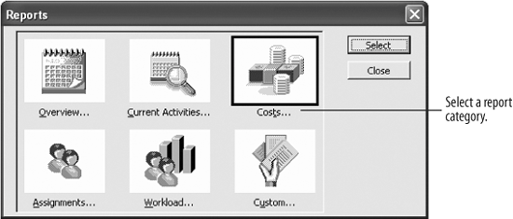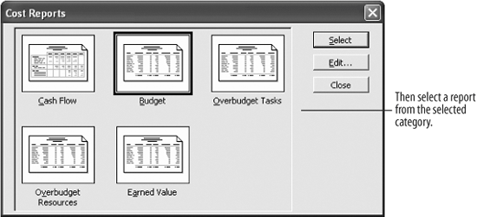Lesson 11.1. Opening a Report Figure 11-1. The Reports dialog box. 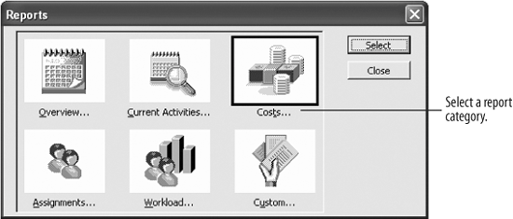
Figure 11-2. The reports grouped in the Cost category. 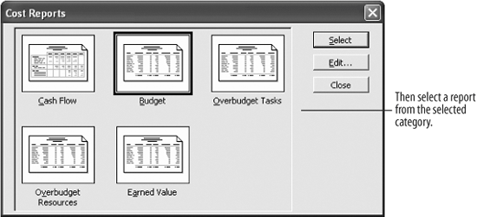
Reports are useful for communicating project information with others, analyzing potential problem areas in the project, and for basic project management. Microsoft Project comes with over 20 different reports, each one designed to compile a specific set of information. When a report is compiled, the information is drawn from specific fields in the project so that the report's data is always up to date and effective. The best way to learn about reports is to just open them up and find out what they tell you. Let's try it. Navigate to your practice folder and open Lesson 11. Save the file as Reports. First, let's preview the list of Project's 22 standard reports. Select View  The Reports dialog box appears, as shown in Figure 11-1. The Reports dialog box presents you with five different report category buttons, plus a button for creating your own custom report. The Reports dialog box appears, as shown in Figure 11-1. The Reports dialog box presents you with five different report category buttons, plus a button for creating your own custom report. The Budget report under the "Costs" category seems to be the report we want to print, since it meets our criteria of having task, cost, and cost variance information. So, let's go find it. Click the Costs category, and then click Select. The Cost Reports dialog box appears, as shown in Figure 11-2. Click the Budget report, and then click Select. The Budget report opens in Print Preview. Opening a report is easy; the hard part is deciding which report you want to use. The five available report categories are highlighted in Table 11-1.
Table 11-1. Report TypesCategory | Reports |
|---|
Overview | Project Summary: Shows project-level information about dates, durations, costs, task status, and resource status. Top-Level Tasks: Displays the scheduled start/finish dates, % complete, cost, and remaining work for summary tasks. Critical Tasks: Displays the planned duration, start/finish dates, resources, predecessors, and successors of critical tasks. Milestones: Displays the planned duration, start/finish dates, and predecessors for each milestone and zero-duration task. Working Days: Shows information from the project calendar. | Current Activities | Unstarted Tasks: Sorts by date the duration, predecessor, and resource information for each task that has not been started. Tasks Starting Soon: Begins with two active filters; enter a date range for use in determining which tasks are starting soon. Tasks In Progress: Lists duration, start and planned finish dates, and resource information for tasks that have started but aren't complete. Completed Tasks: Lists actual information for tasks that are 100% complete. Should Have Started Tasks: Shows variance information for tasks that should have started by a certain date but haven't been started/updated. Slipping Tasks: Shows tasks that are rescheduled from their originally planned baseline dates. | Costs | Cash Flow: Displays weekly costs by task. Budget: Lists tasks with cost and cost variance information. Overbudget Tasks: Shows information for tasks exceeding their baseline (originally planned) budget amounts. Overbudget Resources: Shows information for resources whose cost is predicted to exceed the baseline (originally planned) cost. Earned Value: Displays task progress in terms of dollars earned. | Assignments | Who Does What: Lists each resource with task assignments and information. Who Does What When: Lists each resource with task assignments and information on a daily basis. To-Do List: Shows assignments of a specific resource on a weekly basis. Overallocated Resources: Lists overallocated resources and their assigned task information. | Workload | Task Usage: Shows each task with resources and assignment information. Resource Usage: Shows each resource with task assignments. |
QUICK REFERENCE TO CHOOSE A REPORT TYPE: SELECT VIEW  SELECT A REPORT CATEGORY AND CLICK SELECT. SELECT A REPORT AND CLICK SELECT.

|
|