Creating Your Blog
To begin putting your thoughts into a blog, click the large orange CREATE YOUR BLOG NOW button on the Blogger main page. This takes you to Step 1, typing your display name and accepting the terms and conditions. The display name is what people who read your blog will see. If you don’t want your actual name displayed, type your pseudonym here. After you read the Terms of Service (by clicking the blue Terms of Service link), check the box and click CONTINUE.
Step 2, shown in Figure 25.2, asks you to name your blog and come up with a possible URL for your blog. There are no guarantees that the URL you choose is available. You can click the Check Availability link to see if your proposed URL is available. If you try to type a URL that is currently taken, this error message appears: Sorry, this blog address is not available. Click CONTINUE when you finish adding your blog name and URL.
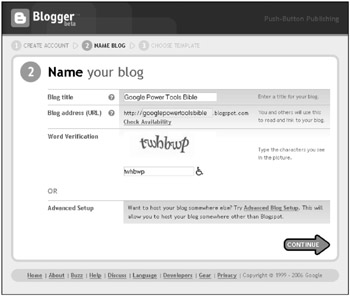
Figure 25.2: Create a name and URL for your blog.
The next page may appear a little confusing; it lists Step 1 as NAME BLOG and Step 2 as CHOOSE TEMPLATE. The step numbers may change at some point. The next step in creating a blog is definitely CHOOSE TEMPLATE.
In the CHOOSE TEMPLATE page, you choose a look and feel for your blog. There are a dozen different templates to choose from. Scroll down to see all the thumbnails.
Below each thumbnail, is a preview template link. Click this link to see an actual-size sample of how your blog would look using this template. One such preview is shown in Figure 25.3. Of course, the text of the preview is written in dead languages. It’s just there to show you how a sample blog appears.
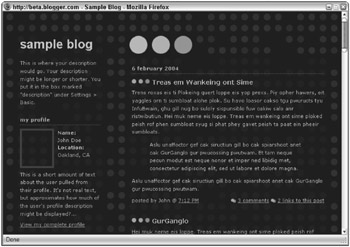
Figure 25.3: Preview the template to see what your site may look like.
After looking at each of the templates provided for you, if you just hate them all (and it’s okay to hate them), you still need to select one to move on to the next step. Just pick the one you hate the least. You can change the template, or create your own after your blog creation process is complete. So, you’re not stuck with your choice in this step. For more templates, you can visit http://blogger-templates.blogspot.com.
To easily create your own template, you can use the template creation utility found at www.wannabegirl.org/firdamatic/.
Adding a custom template happens after you create your blog. For now, clicking CONTINUE completes the blog creation step. Click START POSTING to move on to the next step because empty blogs are boring.
EAN: 2147483647
Pages: 353