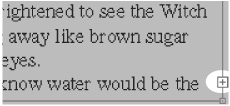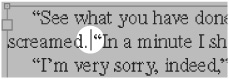Typing Text
| The two most important parts of working with text are typing the text and then selecting it to make changes. To type text:
To add text into a passage you have already typed, you move the insertion point to where you want to place the new material. The point blinks to help you find it
To move the insertion point:
To move the point using the keyboard:
|
EAN: 2147483647
Pages: 309