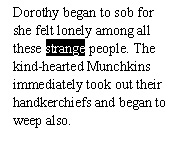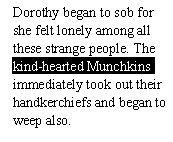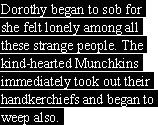| The simplest way to select text is to use the mouse. To select text using the mouse: Like other programs, InDesign has special techniques to select words, lines, and paragraphs with the mouse. To select a single word: - Double-click within a word to select it
 . .
 Double-click to select a single word, which is then highlighted. Double-click to select a single word, which is then highlighted.
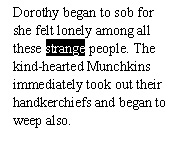 Tip Although only the word is selected, if you hit the Delete key, the word and the space after it will be deleted.
To select a single line: To select a paragraph: To select all the text in a frame or story: - If Triple Click to Select a Line is turned off, quadruple-click within any paragraph.
or
If Triple Click to Select a Line is turned on, quintuple-click in any paragraph.
Keyboard, Mouse, or Menu? One of the hot topics in working with software is the keyboard-versus-mouse debate. If you are a fast typist, you will work faster using keyboard shortcuts. There are times when you may consider using a mouse. If my hands are already on the keyboard, I try to keep them there to select text or apply a formatting change. But if my hands are on the mouse, I try to use it. So if I've just finished moving a text frame to a new position, I can easily highlight the text with the mouse. Menu commands are another matter entirely. I try whenever possible to learn the keyboard shortcuts for menu commands. That way I don't have to move the mouse all the way up to the top of the page to choose a command such as Cut, Copy, or Paste (see page 88). |
Quick Guide to the Shortcuts Here are some easy ways to understand the selection shortcuts: The up, down, left, and right arrow keys all jump around the text. Add the Cmd/Ctrl keys to make the bigger jumps. Instead of a character, you jump a word. Instead of a line, you jump a paragraph. (Remember: you have more power when you take Command or Control!) Adding the Shift key lets you select the text. The S in Shift stands for Select.
|
If you spend a lot of time typing and modifying text, you should learn the following techniques for selecting text. To select text using keyboard shortcuts: 1. | Use the following keyboard commands to select text using the keyboard:
Keystroke | Selects |
|---|
Shift key and tap the left or right arrow key | Single character. | Shift key and tap the up or down arrow key | One line of text. Repeat to select additional lines. | Cmd/Ctrl+Shift keys and tap the left or right arrow key | One word and the space following it. | Cmd/Ctrl+Shift keys and tap the up or down arrow key | Paragraph. | Shift key and tap the Home or End key | All the text to the beginning or end of a line. | Cmd/Ctrl+Shift keys and tap the Home or End key | All the text to the beginning or end of a text frame or story. | Cmd/Ctrl+A | All the text within an entire text frame or story. |
| 2. | Repeat any of the above commands to select additional text.
Tip You can switch commands to first select a line and then the following word. Tip Once text is selected, you can use the above commands in reverse to deselect the text. Tip You can quickly switch to editing inside a text frame by double-clicking with either selection tool. The tool will switch to the Type tool and place an insertion point where you double-clicked. |
|