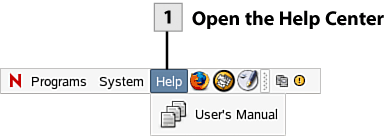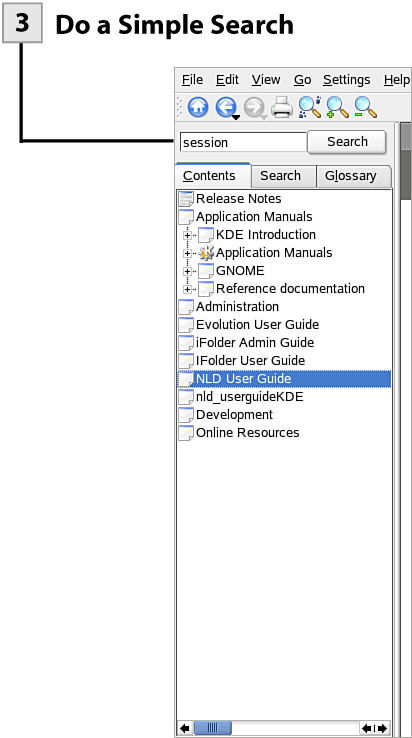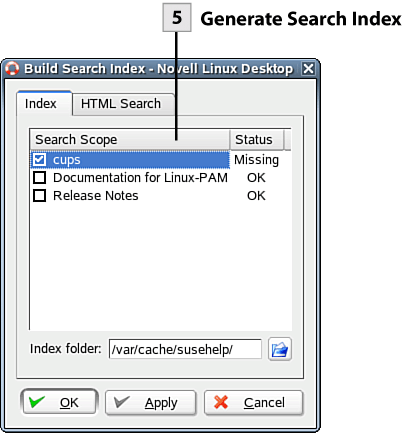| Although the GNOME desktop is easy to navigate, there may be times when you need some extra help. You can quickly access the Novell's GNOME User's Manual from the desktop. The user manual provides basic information on GNOME and provides a section to make it easier for Windows users to switch to the GNOME desktop. The manual also provides information on specific applications such as Firefox, Evolution, iFolder, and the OpenOffice.org suite. Additional information is provided on managing printers, and basic information is provided on administrative tasks and working in a command shell (entering commands at the command line). You can access Help content using the content links in the Navigation Area (the left frame), or you can search for content by performing either a simple search or a more complex search on the Search tab.  Open the Help Center Open the Help Center
Select the Help menu on the top panel and then select User's Manual. The Help Center opens on the desktop. You can maximize the Help Center; select the Maximize button on the left side of the window.
 Select Content Topics Select Content Topics
The Help Center consists of two areas: a navigation area, which lists topics, and a view window, which shows the information contained in the selected topic. To view a particular topic found in the navigation area (when the Contents tab is selected), select that topic. To view specific information related to the selected topic, select a link in the view window (the right pane of the Help Center).
Tip To enlarge the font for text in the View window, select the Increase Font Sizes button on the Help toolbar (Decrease Font Sizes decreases the text size). To go back to a previous topic page, click the Back button. If you want to print a topic, click the Print button on the toolbar.
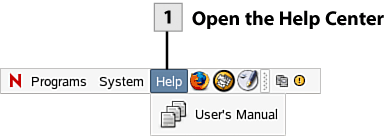  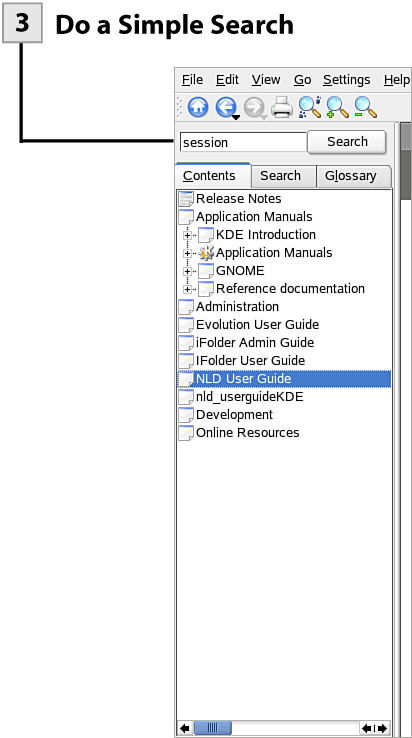  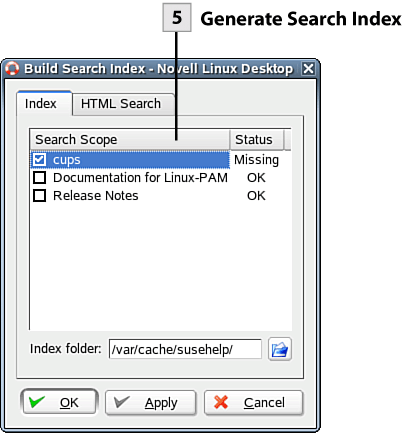 
 Do a Simple Search Do a Simple Search
To quickly search for specific Help content, enter a search term in the Search box above the navigation area; then click the Search button. The results of your search appear in the view window. Select specific links provided as search results to view the topic pages.
 Select the Search Tab Select the Search Tab
You can also run a more complex search, which provides you the ability to set more parameters for the search. Select the Search tab of the Help navigation area. Before you run the search, you need to generate a search index for content that the Help system contains. Click the Create Search Index button at the bottom of the Search pane. This opens the Build Search Index dialog.
 Generate Search Index Generate Search Index
In the Build Search Index dialog, select check boxes of index topics that currently have a status of missing (meaning that an index has not been generated for these topic areas). Then click OK to generate the indexes. The Build Search Indices message box opens declaring that the index creation is complete. Click Close to close this message box.
 Run Advanced Search Run Advanced Search
Enter your Search criteria in the Search box. Set the Method drop-down to either and (the default) or or. Use the Max Results drop-down box to select the number of results that you want to receive from the search. The final step is to set the scope for the search. You can use the Scope Selection drop-down list to either select All or Custom (None is also a selection possibility but doesn't apply in this case). If you select Custom, you can then use the check boxes provided in the Scope area of the Search pane to select individual topic areas to include in the scope. After determining the scope, click the Search button. The Search results appear as links in the view window.
Tip To view a list of Glossary terms (and access their definitions), select the Glossary tab of the Help navigation area. You can view the glossary alphabetically or by topic.
|