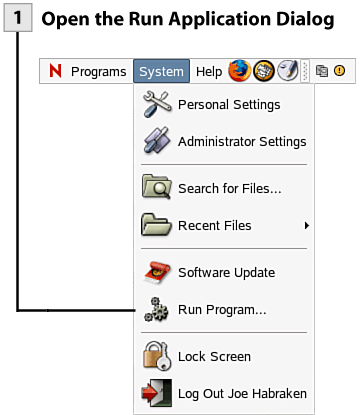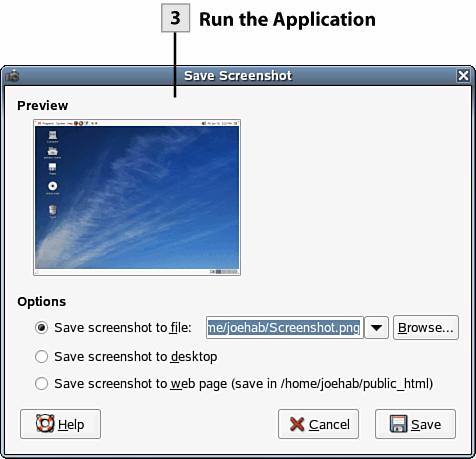12. Run a Program from the Run Application Dialog
| < Day Day Up > |
GNOME provides menu icons for many of the applications and applets installed when you run the NLD installation. These menu icons are present on either the Programs or System menus. Additional applets and other useful utilities are installed with NLD that are not represented on the menu system. One way you can run these is from the Run Application dialog. Note The Run Application dialog is really one way of accessing the NLD command line. You must know the command that starts a particular application or applet to take advantage of the Run Application dialog. The Run Application dialog is also useful if you add applications or applets to your NLD installation (you can download any number of GNU applications and applets for Linux distributions such as NLD). Seldom-used applications and applets can be run from the Run Application dialog. However, if you find that you are using an application or applet a lot, it makes sense to add that application or applet to a panel (such as the top panel) as a shortcut or add the program to a menu.
Note Understanding file types and finding specific files, particularly those that launch applications, requires that you have an understanding of how programs are installed and then launched in NLD. See Chapter 7, "Adding and Managing Software Applications and Tools in NLD," for more information.
|
| < Day Day Up > |
EAN: 2147483647
Pages: 244
 See Also
See Also