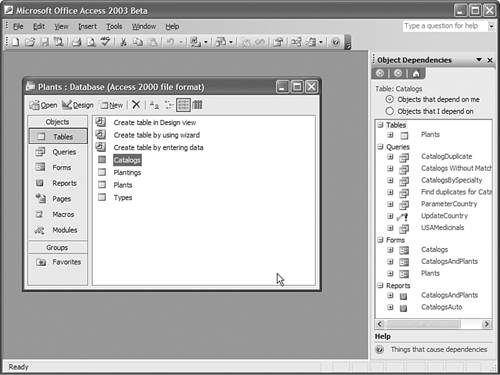Object Dependencies
| By now you're starting to accumulate quite a few objects in your database. Access keeps track of the relationships between these objects, and it can show them to you as well. To see this in action, follow these steps:
The dependent objects are presented in a treeview. You can click the plus signs to expand the treeview, up to four levels deep. For example, in this case clicking the + sign next to the Plants table will show you the objects that depend directly on that table. This default view allows you to perform easy impact analysis. You can immediately see which objects in your database will be affected by a change to the selected object. This lets you see the repercussions of major changes (such as deleting an object or changing the columns returned by a query) before you make them. You can also reverse the process and see the ancestors of the selected object by clicking the Objects That I Depend On option button in the Object Dependencies task pane.
|
EAN: 2147483647
Pages: 124