Tuning Ubuntu on a Macintosh
Many versions of Linux have been ported to the Macintosh, but were not initially developed for the Mac. Ubuntu falls into this category. There are some PC features that do not exist on the Mac, and some Mac features that lack support under Ubuntu.
Using a One-Button Mouse in a Three-Button World
The biggest issue with using Ubuntu on a Mac is the lack of a three-button mouse. Under Ubuntu, the left mouse button performs actions, such as selecting icons and moving windows. The right button brings up menus, and the middle button is used for pasting from the clipboard.
| Tip | There are many different types of PC mice. Some only have two-buttons. The middle button can be emulated by clicking both the right and left buttons at the same time. Others have a scroll wheel that can be pushed in for use as the third button. |
Most Macs include a one-button mouse. If you swap the one-button mouse for a three-button model, it will work fine with Ubuntu, but if you do not want to swap hardware then how do you use the other buttons?
By default, Ubuntu on the Mac (PowerPC platform) maps the F11 and F12 keys to the middle and right mouse buttons. This is configured in the /etc/sysctl.conf file. On the PowerPC installation, this file contains the following additional lines:
# Emulate the middle mouse button with F11 and the right with F12. dev/mac_hid/mouse_button_emulation = 1 dev/mac_hid/mouse_button2_keycode = 87 dev/mac_hid/mouse_button3_keycode = 88
On a Mac, keycode 87 is F11 and keycode 88 is F12. One easy way to see the keycodes is to use the X Event Tester (xev). This tool opens a window and displays all X-Windows events. If you type in the window, it displays the keycodes (see Figure 2-4).
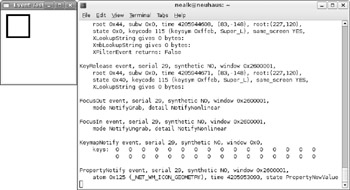
Figure 2-4: The xev application, showing keycodes
Missing Keys and Functionality
PC keyboards usually do not look like Mac keyboards. The standard 104-key PC keyboard contains many extra keys that are not found on a Mac. Some of the missing keys include:
-
Two Alt keys-Every Mac keyboard has a left Alt key (Alt_L), but the right Alt key (Alt_R) is not always present.
-
Two Ctrl keys-While Control_L always exists, Control_R may be missing on some Mac keyboards.
-
System keys-The Print Screen, System Request, Scroll Lock, Pause, and Break keys are missing. With Ubuntu on a PC, the Print Screen button is mapped to the screen capture application. Without this button, you will need to remap the functionality to another key combination.
-
Edit keys-Most PC keyboards have a set of keys for Insert, Delete, Home, End, Page Up, and Page Down. Although Mac keyboards do have Page Up and Page Down, they are not in the same location as a PC keyboard. Different Mac keyboards can have very different keys. For example, the Mac iBook G4 has Home/End while the older iMac G3 keyboard has Home and Help (where Help generates the same keycode as Insert).
-
Windows keys-The Windows keys do not exist on the Mac keyboard (for obvious reasons). Similarly, the Menu key does not exist.
-
Numeric keyboard-Although they are usually not labeled on the Mac, the numeric keyboard does have the same arrows (KP_Up, KP_Down, KP_Left, and KP_Right) and navigation keys as a standard PC keyboard.
Under X-Windows, there are two types of keyboard values: keycodes and keysyms. Keycodes are the actual numeric representation sent by the keyboard when a key or button is pressed. Keysyms are the values assigned to the keycodes. For example, when you press the A key on the keyboard, it generates keycode 73. Keycode 73 is mapped to the keyboard symbol 0x61 (the letter a). The command xmodmap -pk prints the key table, showing the keycode to keysym mapping. For example, here's a section of output from the key table:
55 0xff6a (Help) 0xff6a (Help) 56 0x0030 (0) 0x0029 (parenright) 57 0x0031 (1) 0x0021 (exclam) 58 0x0032 (2) 0x0040 (at) 59 0x0033 (3) 0x0023 (numbersign)
This key table shows that keycode 56 is mapped to the number zero, and when shifted, maps to a right parenthesis.
It is important to realize that not every keyboard can generate every keycode, and not every keycode is mapped to a keysym. Other input devices also generate key- codes. For example, the mouse buttons are keycodes 1, 2, and 3 (for left, middle, and right). Using xmodmap, you can change the key table, swapping keyboard keys or mouse buttons. For example, the command xmodmap -e "pointer = 3 2 1" flips the mouse buttons for a left-handed mouse.
| Warning | Many Mac keyboards do not have an indicator light to show when NumLock is enabled, so switching between keypad navigation and numeric entry can be confusing. |
There are also some keys that exist on the Mac but not on the PC. By default, these are not mapped to anything but can be mapped to other keys.
-
Command keys-On a Macintosh keyboard, there is at least one and possibly two Command keys. These are located on either side of the spacebar and are labeled with a flower pattern. Mac users call this the Apple or Command key. Under Linux, it is called the Super key. The left one (Super_L) is mapped to keycode 115 and the right key (Super_R) is keycode 116.
-
Keypad Equal (=)-On a standard PC keyboard, there is no equal sign on the numeric keypad, but there is one on the Mac. This key is mapped to keycode 157 but is not mapped to any keyboard value.
| Note | Specialized keyboards may have additional keys, such as volume up/down, power, and even buttons labeled for e-mail or the Web. Each generates a distinct keycode. Use xev to see the codes. This way, you can map the keys to functions. |
Changing Keyboard Layouts
By default, Ubuntu configures itself for a generic 104 key PC keyboard. This is not the same layout as a Macintosh. You can change the configuration to match your keyboard by choosing System ![]() Preferences
Preferences Keyboard. This brings up the keyboard configuration applet. From here, you can change the keyboard model to match your Mac keyboard (see Figure 2-5). Changing the keyboard layout changes the keycode to keysym map.
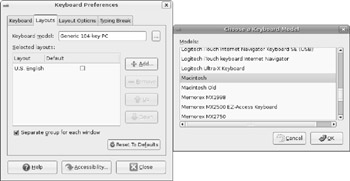
Figure 2-5: The Keyboard Preferences applet for changing keyboard models.
Remapping the Command and Alt Keys
One of the biggest distinctions for Mac users is the use of the Command key. Under Mac OS, this key modifier is used for most shortcuts. For example, Command+W closes the window and Command+Q quits an application. Under Ubuntu and on most PC operating systems, the Ctrl key has the same usage (for example, Ctrl+W instead of Command+W). Adding to the confusion, a PC keyboard has Alt next to the spacebar whereas a Mac has the Command keys in that location. What this means is that a Mac user running Ubuntu will need to relearn how to use the Alt key instead of the Command key, or you can just remap the keys.
To remap the Command keys to act as Alt keys, use the xmodmap program. This program maintains a list of keycode mappings (xmodmap -pke) and special key modifiers such as Shift and Control (xmodmap -pm). The easiest way to remap the Command keys is to simply change the modifiers. First, remove the control and command keys, then add the Ctrl keys again.
xmodmap -e "remove control = Control_L Control_R" # unmap control xmodmap -e "remove mod4 = Super_L Super_R" # unmap old Super keys xmodmap -e "add control = Super_L Super_R" # map Super to Ctrl
Alternately, you could actually re-map the Command and Ctrl keys.
xmodmap -e "remove control = Control_L Control_R" # unmap Ctrl xmodmap -e "remove mod4 = Super_L Super_R" # unmap super xmodmap -e "keycode 115 = Control_L Control_L" # map Command to Alt xmodmap -e "keycode 116 = Control_R Control_R" # map Command to Alt xmodmap -e "keycode 64 = Super_L Super_L" # map Alt to Command xmodmap -e "keycode 113 = Super_R Super_R" # map Alt to Command xmodmap -e "add control = Control_L Control_R" # map new Ctrl to Ctrl
Mapping the keyboard using xmodmap only creates a temporary change. If you reboot the computer or restart the X-server, the changes will be lost. To make the changes permanent, you can put the changes in ˜/.Xmodmap or /usr/X11/xinit/Xmodmap-depending on whether you want the changes to be per user or system wide:
remove control = Control_L Control_R keycode 115 = Super_L Super_L keycode 116 = Super_R Super_R remove mod4 = Super_L add control = Super_L Super_R
| Tip | After creating .xmodmap, you can test it using the command xmodmap .xmodmap. Be sure to correct any errors, otherwise the configuration will not load. |
| Note | Under the default Dapper installation, Super_R is not defined, so you will need to map it to key- code 116 before using it. Also, Super_L is part of the mod4 modifiers. Use xmodmap -pm to display the modifier list. |
Instead of adding the mappings to the .xmodmap file, you can add the xmodmap commands to ˜/.xinitrc or /etc/X11/xinit/xinirrc. You might want to do this anyway since Gnome will prompt you about using a new .xmodmap file each time you log in.
There's an old practical joke where people pry the keys off a keyboard and replace them out of order. A user who is not a touch typist can get really confused when they look for the right letters. The xmodmap command can be used for an excellent alternative to this prank. For example, you can add the following commands into the victim's .bashrc file:
xmodmap -e 'keycode 91 = t T' xmodmap -e 'keycode 92 = s S'
This prank swaps the s and t keys on the keyboard without requiring any physical keyboard modifications. Alternately, if you can pry up and replace the keys on the keyboard, follow it up by remapping the keyboard so it actually works correctly! Your coworkers should get a big laugh out of it!
EAN: 2147483647
Pages: 124