STEP THIRTEEN (Editing Your Slide Show)
| Once you click the Slideshow button, thumbnails of the photos in your album appear across the top of the iPhoto window. These are there so you can sort the photos that appear in your slide show. You sort them here the same way you do in the regular thumbnail windowclick on thumbnails, then drag-and-drop them into the order you want them. Also, if you click the Settings button at the bottom of the iPhoto window, a pop-down window will appear, in which you have an assortment of options. At the top of the window, you can choose how many seconds each photo will display onscreen before the next photo appears. To change the number of seconds, either type a number in the field or click on the little arrow buttons (circled above)click the Up Arrow to add seconds or the Down Arrow to lessen the time they're onscreen. Just below that, you can decide how the photos will appear as one photo gives way to the next by selecting an effect from the Transition pop-up menu. You can also choose how long that transition will take using the Speed slider that appears just below the Transition pop-up menu.
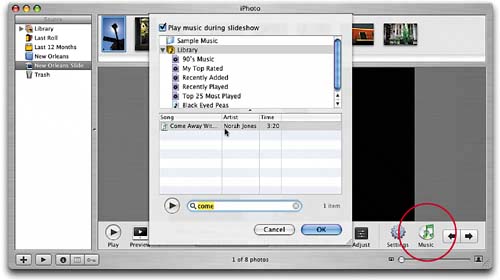 |
EAN: 2147483647
Pages: 189