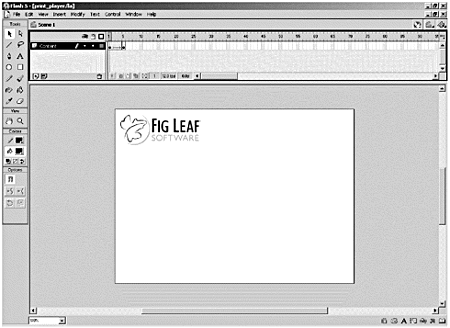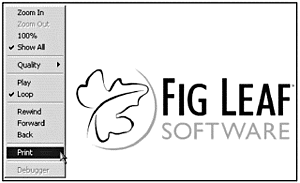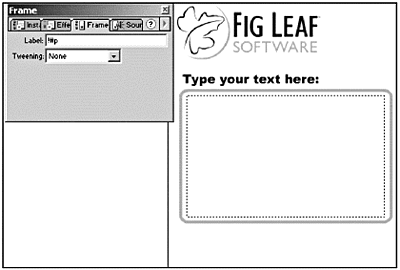Printing from the Flash Player
| Users with Flash Player version 4.0.25 (Windows), 4.0.20 (Macintosh), or later can use the Print command in the Flash pop-up menu to print the contents of any Flash movie. This command is rather limitedit prints frames in the main movie's timeline only and does not let you print any color effects. In addition, the Print command works only if you have not disabled the Flash pop-up menu, which is normally opened by right-clicking (Windows) or Control-clicking (Macintosh) the Flash movie in either the browser or the Standalone player. Exercise 24.1 Printing from the Flash Player Before you start to do any fancy printing, take a few minutes to play around with the Print command from the Flash Player pop-up menu.
Because printing from the Flash Player is so limited, you might want to disable this functionality in your movie altogether. If you decide that you do not want to let users print a movie through the Print command in the Flash Player pop-up menu, label a frame in the main timeline !#p. This dims the Print command in the Flash Player pop-up menu and disables any Print actions that target the movie. You need only place the !#p label in the main timeline once to disable printing for the entire movie. Exercise 24.2 Disabling the Print Command in the Flash Player Pop-Up Menu You're going to learn how to add ActionScript-based printing in just a bit. If you don't want users to be able to print any part of your movie without using ActionScript-based printing, you need to disable the Print command from the Flash Player pop-up menu.
Note You can disable Flash Player's Print command by disabling the whole pop-up menu in Publish Settings (File > Publish Settings). This removes not only the Print command, but also the other pop-up menu commands, such as Zoom In, Zoom Out, and Quality. You need only select the HTML tab in Publish Settings and deselect the Display Menu option to disable the Flash Player pop-up menu. |
EAN: 2147483647
Pages: 257