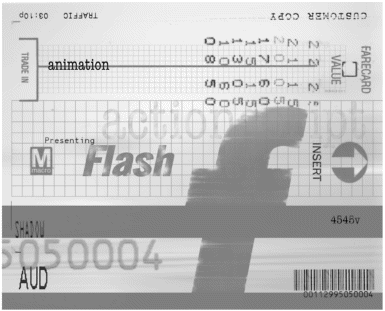| 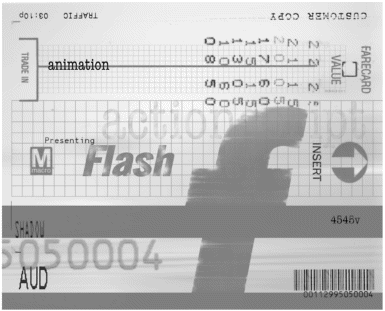 No matter how dynamic, engaging, interactive, and just plain cool your Flash site is, some users still want to print the whole darn thing out to read later. Printing HTML pages can be enough of a nightmare, but if you've ever tried printing a Flash site using the browser's print command, you already know that printing a Flash movie can be even worse ”at least, that used to be the case. With the latest version of the Flash Player, you have much more control over the print capabilities of a Flash movie. You can use ActionScript to print your Flash movies, which gives you control over the content to be printed, the print area, and more. In this chapter, you look at some of the choices you need to make when you use the print features in Flash: -
Flash Player command or ActionScript. Do you want your users to be able to print with the click of a button (or some other ActionScript-triggered event), or do you want to make them work to get their printouts by right-clicking or Control-clicking the movie and choosing the Print command from the Flash Player's pop-up menu? -
Vectors or bitmap. If you go the ActionScript route and use a Print action, you need to decide if you want to print the content as vectors or as a bitmap. -
Level or movie clip. You need to decide which timeline you want to print using a Print action. You can print the contents of a level or an instance of a movie clip. -
WYSIWYG or WYSINWYG. You can set up your movie to print as the user sees it on the screen (What you see is what you get, or WYSIWYG). Alternately, you can allow users to print "invisible" content (What you see is not what you get, or WYSINWYG). For example, users can click a small banner or button to print out a letter- sized document full of content. -
All frames, some frames , or one frame. Which frames do you want to let your users print? You can specify specific frames in the targeted timeline, or you can let Flash print out everything. -
Movie bounding box, Frame bounding box, or Max bounding box. You have to specify a bounding box for the printed content. This can be the bounding box of the movie (or a specially labeled frame of the movie), the bounding box of each individual printable frame, or a composite bounding box of all the printable frames. Although it is not the most flexible or powerful choice, the easiest place to start is with the Flash Player's Print command. |