Audio Gain Automation
| [ LiB ] |
Audio Gain Automation
The Audio Mix tool is a great tool that allows you to make audio adjustments quickly and with little effort. There will however be times when you need to make adjustments within a clip. For example, assume you have one entire audio bed you want to include as your music. As the music plays, you want its levels to decrease and increase at very specific times. This is where Audio Gain Automation ( audio rubberbanding ) comes in handy.
Timeline View
Before you begin to adjust or "ride" your audio levels, it's necessary to set up your Timeline display. In the Timeline's Fast Menu, turn on the Audio Clip Gain and Audio Auto Gain options.
NOTE
![]() CAUTION
CAUTION
You cannot adjust levels in the Timeline without the Audio Auto Gain option turned on.
The Audio Clip Gain
The Audio Clip Gain displays levels within the Timeline. This is where expanding your tracks in your Timeline pays off. When Timeline tracks are small, it becomes very difficult to see a clip's audio information. (You can use Command+L on the Macintosh or Ctrl+L on Windows to enlarge a selected track.)
You can also display sample plots for audio while the Audio Clip Gain and Audio Auto Gain options are on. Sample plots display the entire amplitude of the audio waveform. This is a very helpful display when you're trying to isolate or identify certain peaks in your audio tracks (see Figure 7.15).
Figure 7.15. Sample plots display the entire amplitude of the audio waveform.
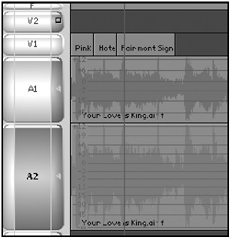
The Audio Gain option allows you to make adjustments to your levels. You use keyframes to make these adjustments.
| [ LiB ] |
- Chapter VIII Personalization Systems and Their Deployment as Web Site Interface Design Decisions
- Chapter XI User Satisfaction with Web Portals: An Empirical Study
- Chapter XVI Turning Web Surfers into Loyal Customers: Cognitive Lock-In Through Interface Design and Web Site Usability
- Chapter XVII Internet Markets and E-Loyalty
- Chapter XVIII Web Systems Design, Litigation, and Online Consumer Behavior