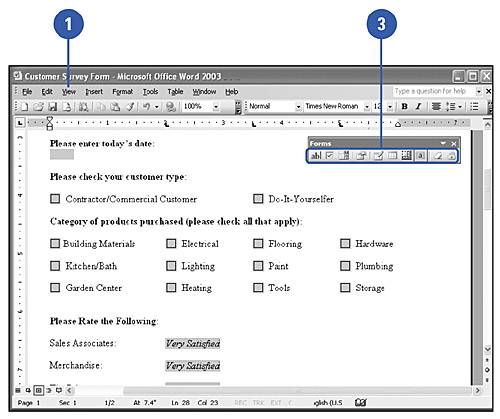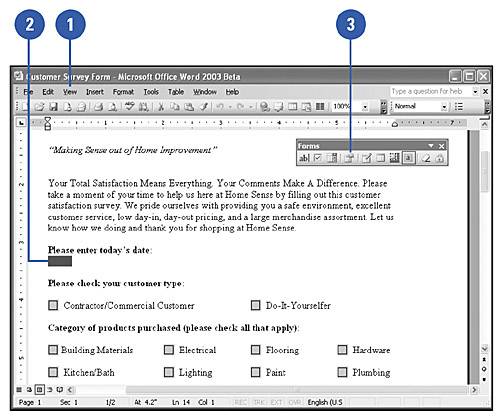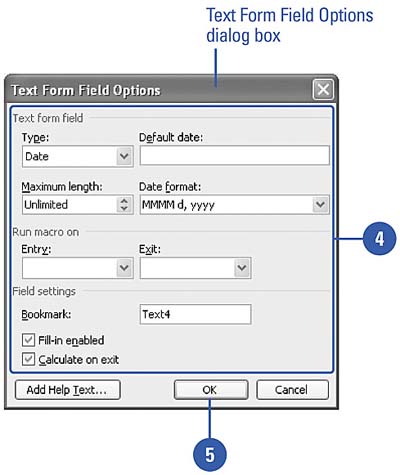Creating a Form
| Forms are an easy way for you to interact with users of your documents, either online or in print, and gain information and feedback from them in the process. Form fields are predefined places where users enter their answers to the questions on the form. Word includes many different types of form fields: text boxes for typed entries, data fields, time fields, fields that perform calculations, and check boxes, where users can click the box that represents either answer. After you insert the fields you want, you can change field properties to customize the form. Create a Form
Change Form Field Properties
|
EAN: N/A
Pages: 310