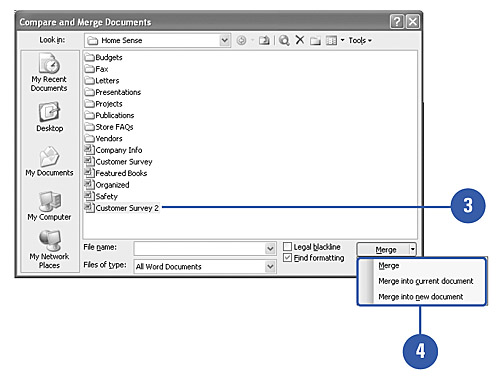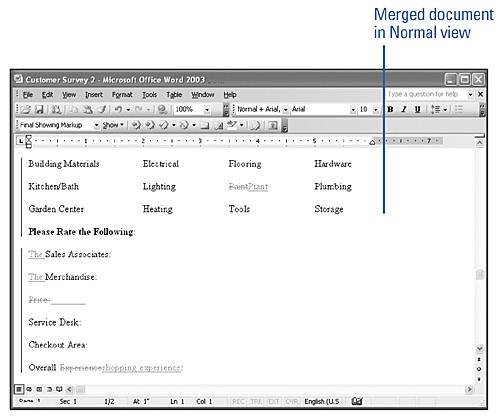Comparing and Merging Documents
| If you want to compare an earlier version of a document with the current version of a document or if you receive multiple edited versions of the original document back from the recipients, you can compare the documents and merge the changes into one document. The changes can be merged into one document or viewed for comparison. For example, you can compare a newer version of a document with an older one to view the differences. When you compare or merge documents, the text that differs between the two versions will be highlighted in a different color or with track reviewing marks. Compare and Merge Documents
|
EAN: N/A
Pages: 310