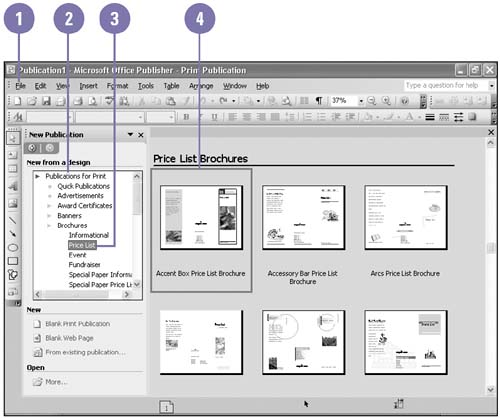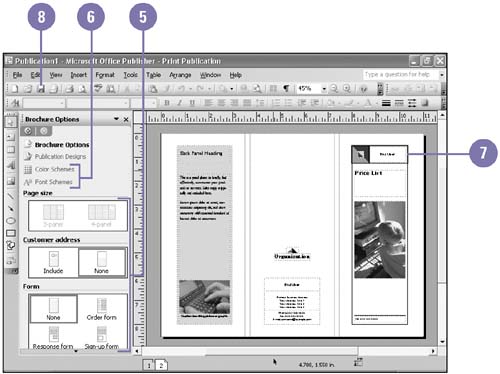Creating a New Publication
| When you first start Publisher, you see the New Publication task pane which you can use to create a new publication or open an existing publication. You have several options for creating a new publication. You can choose a publication design for newsletters, calendars, resumes, gift certificates, labels, and business forms, or you can start from a blank publication. You can create a publication based on the job you want to get done, or on design sets for special events, personal stationery, or fundraisers to name a few. You can also create publications for print, Web site, or e-mail. Create a New Print Publication
|
EAN: 2147483647
Pages: 418