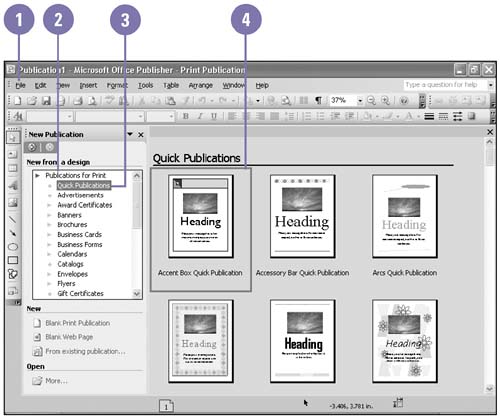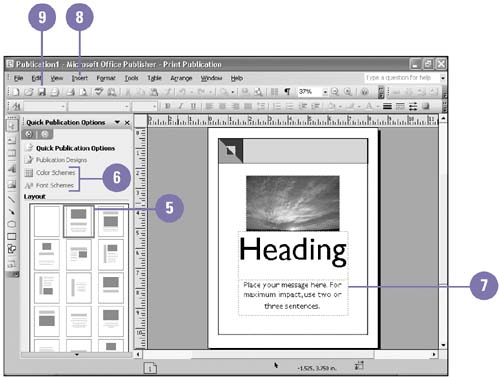| Occasionally you'll want to create a one-page publication that does not fit into any of the categories listed in the Publisher's Catalog ”for example, a title page for a report. When you want to create a page quickly, use Quick Publications. After Publisher creates a page based on your selection, you can modify the layout and select options, such as Color Schemes and Font Schemes, on the Quick Publications Options task pane to help you customize the page. Create a New Quick Publication -
 Start Publisher. Start Publisher. If you have already started Publisher, click the File menu, and then click New. -
 | Click the Publications For Print to expand the list. | -
 | Click Quick Publications. | -
 | Click the thumbnail that displays the design for the publication you want to create. | -
 | Click a layout. | -
 | Click Color Schemes or Font Schemes to customize the layout. | -
 | Click a text box placeholder, and then replace it with your text. | -
 | To replace a picture, click the picture, click the Insert menu, point to Picture, and then click From File or Clip Art. | -
 | Click the Save button on the Standard toolbar, select a location, name the file, and then click Save. | 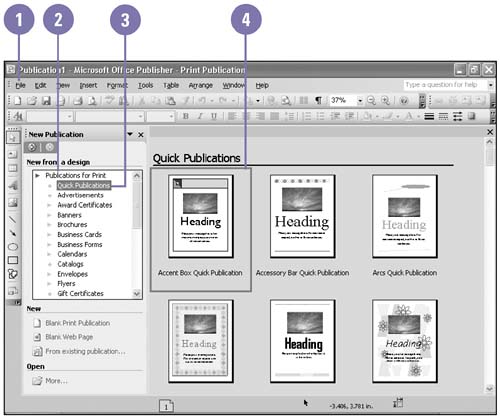 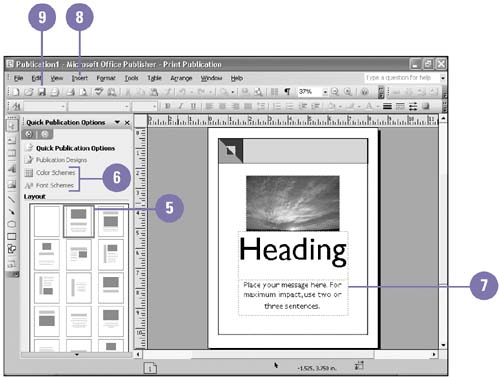 Did You Know? You don't have to display the New Publication task pane at startup . Click the Tools menu, click Options, click the General tab, clear the Use New Publication Task Pane At Start Up check box, and then click OK. | |